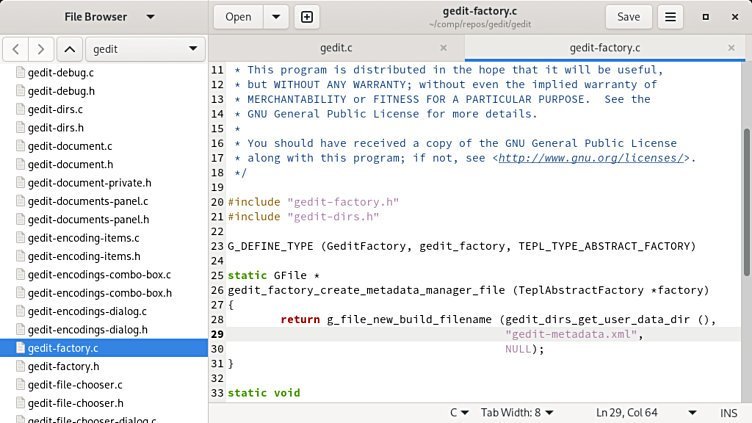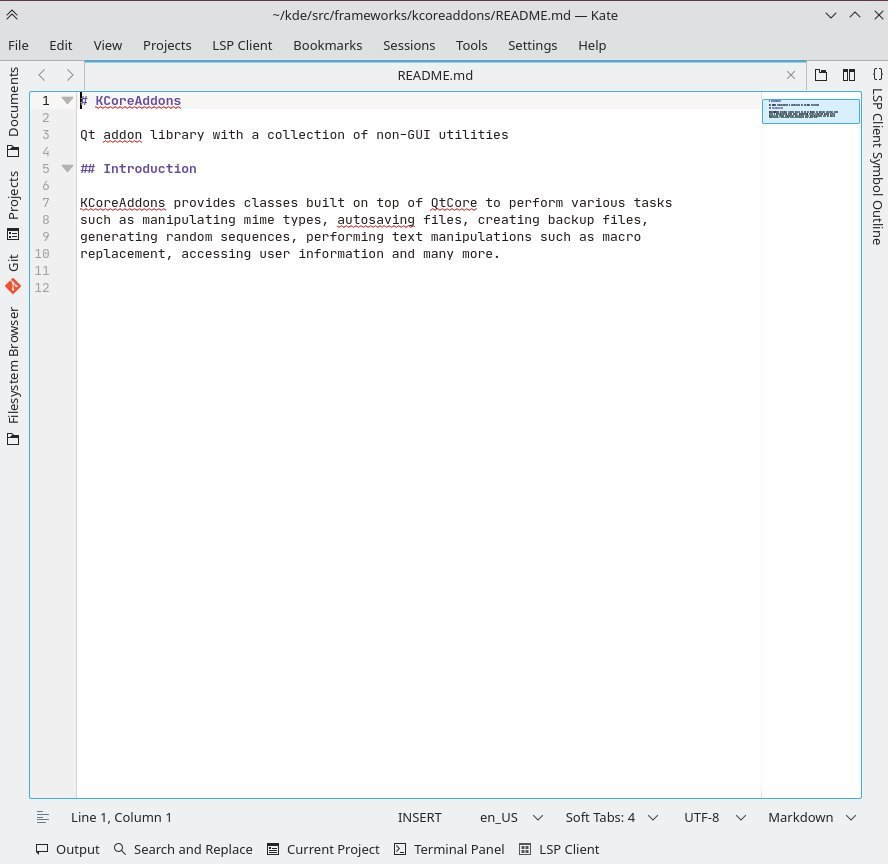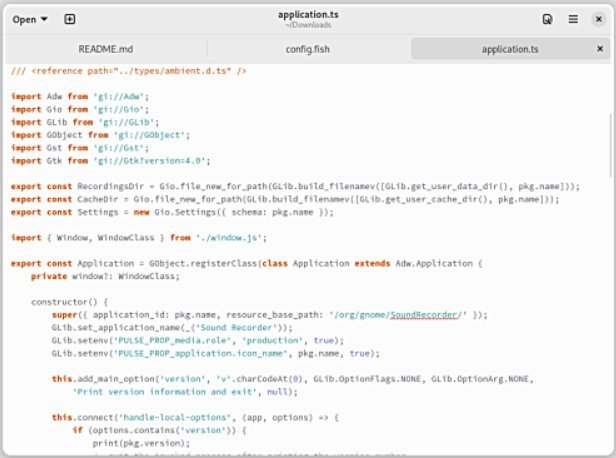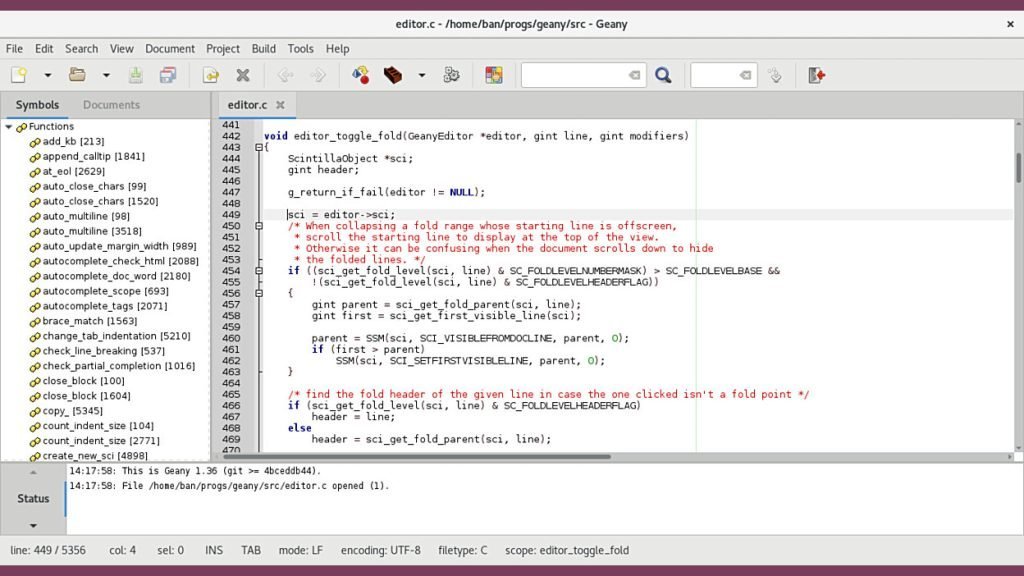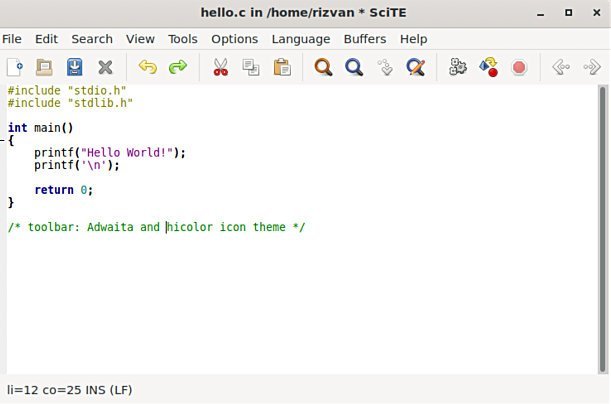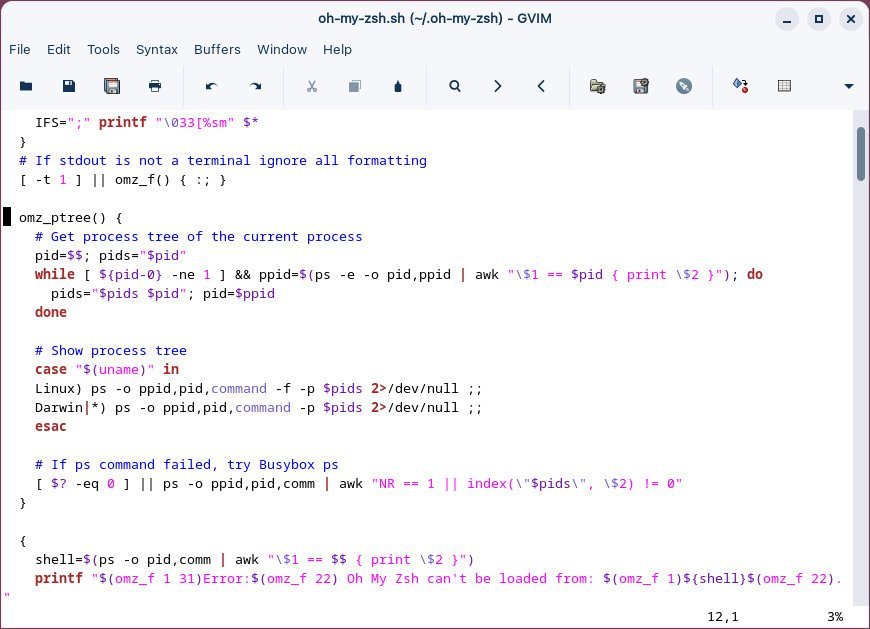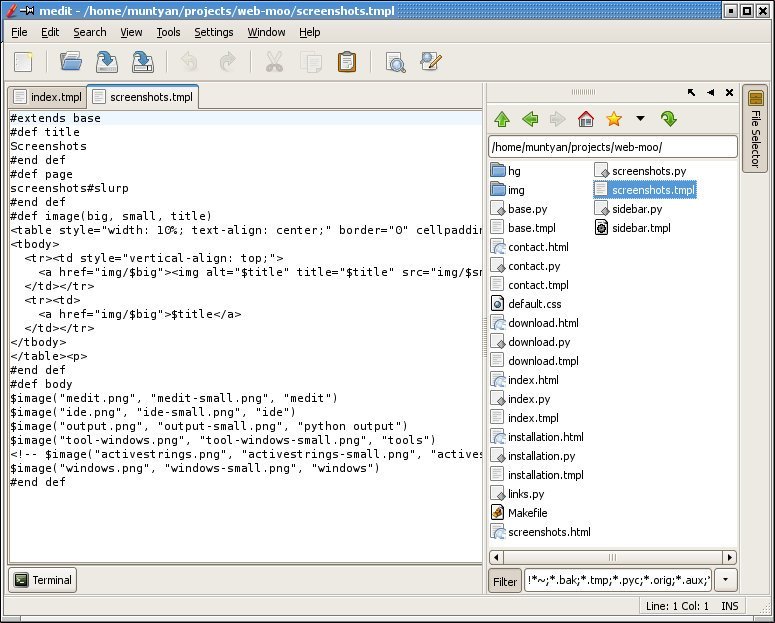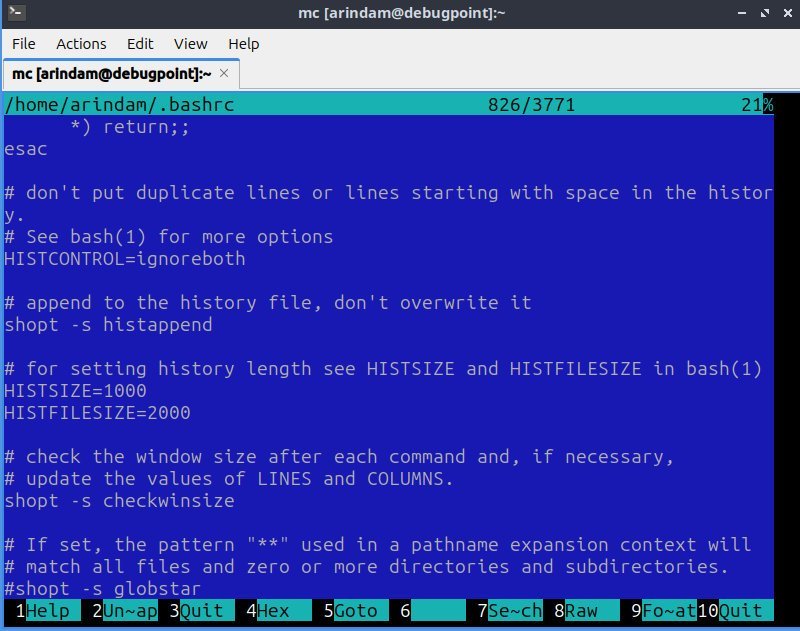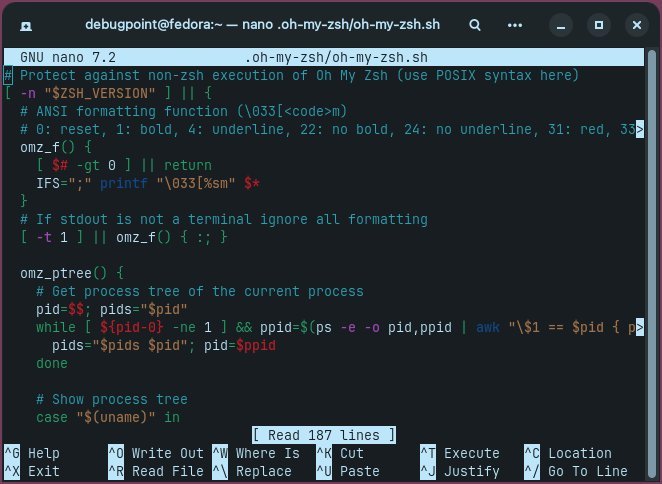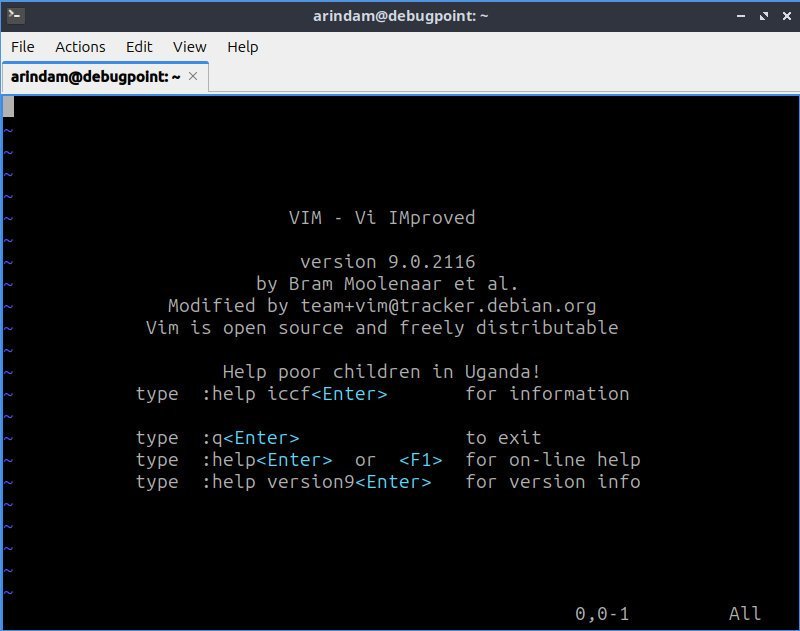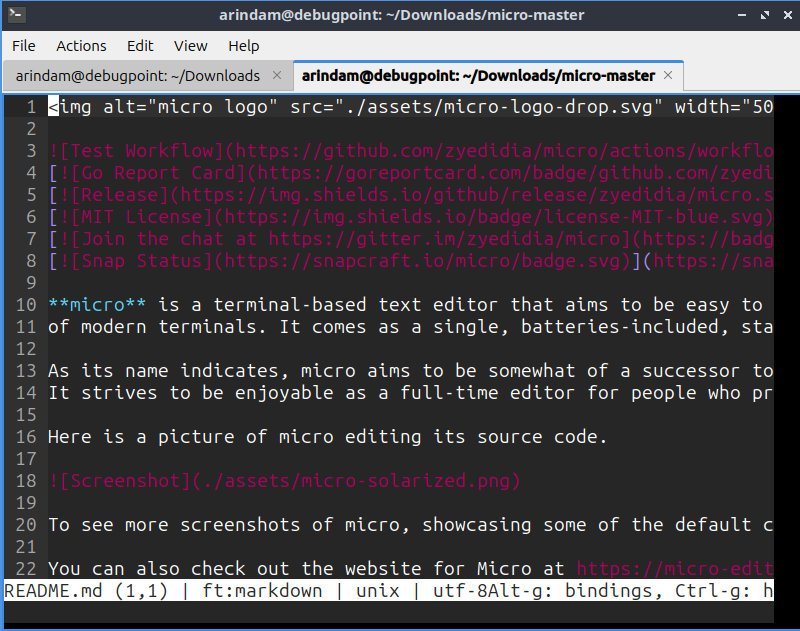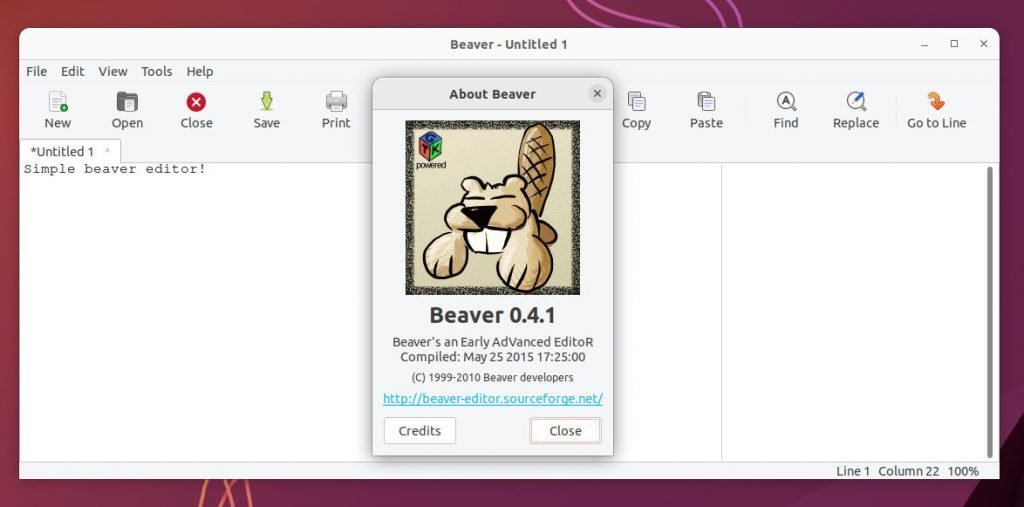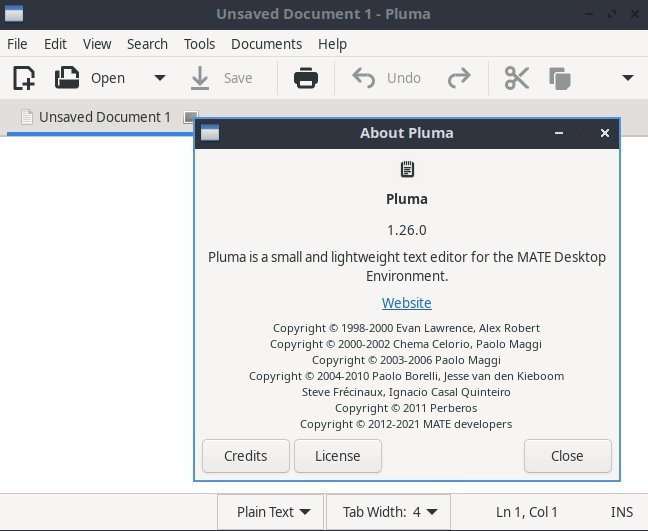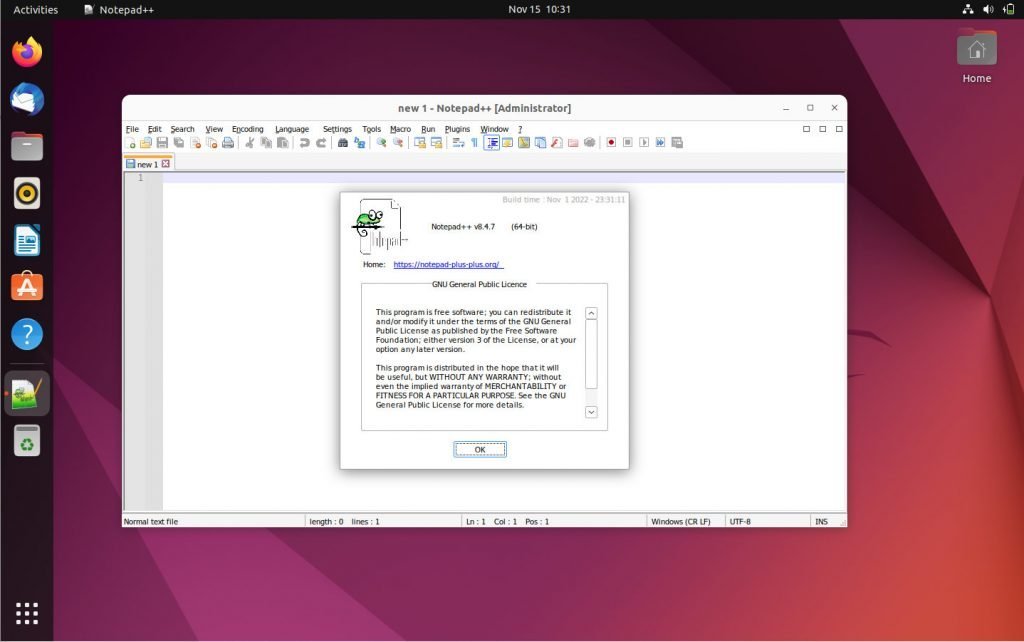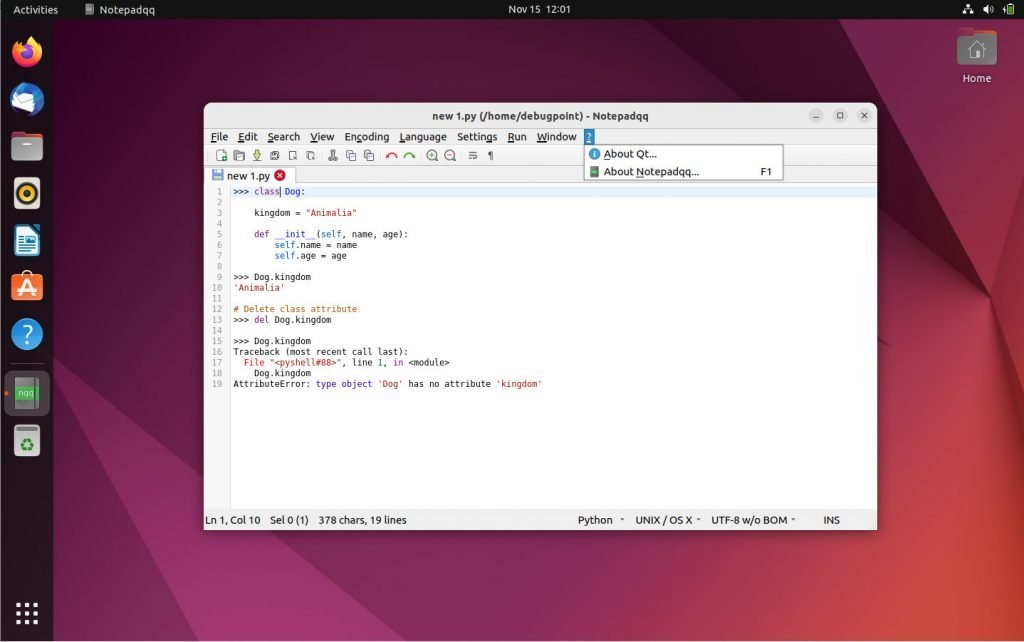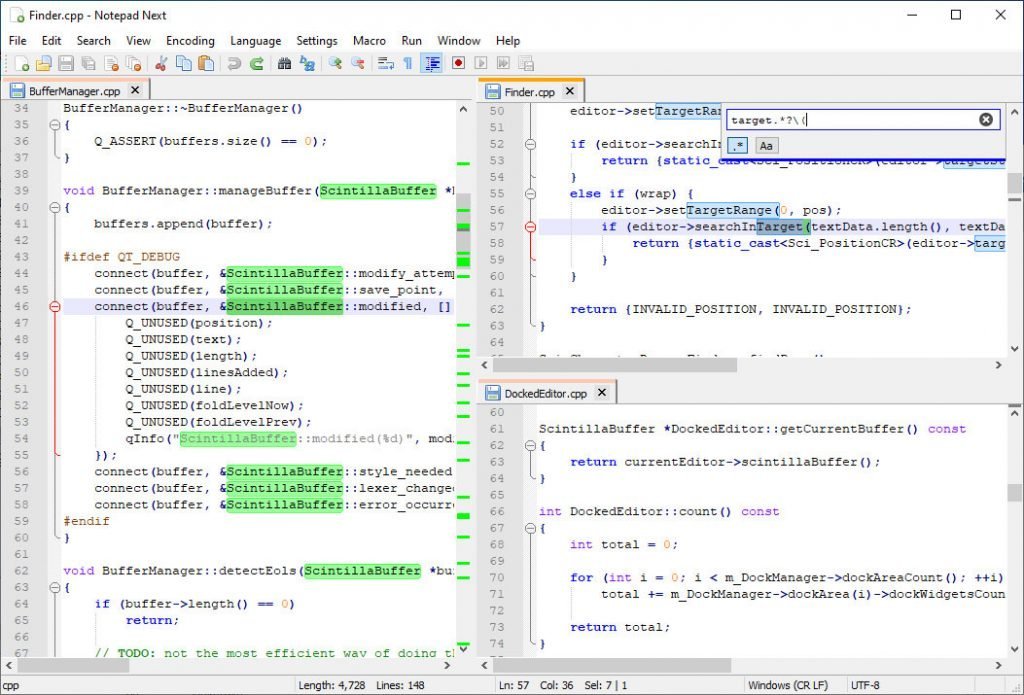There is no scarcity of text editors in the Ubuntu and the Linux ecosystem in general. They all come in different shapes and cater to various use cases. Earlier, we reviewed notepads like text editors and ultra-lightweight editors.
Now, it’s time to bring all of them together and give you a complete list of text editors in Linux. The following list is not in a particular order. However, they are classified according to their generic use cases. Although, they are termed as text editors, some of them are used for coding and development as well. That said, you can use them as code editors if you want.
However, this list does not have heavy-duty code editors, such as Visual Studio code, etc. They are in a different category. You can check them out in this guide: 5 best code editors for Ubuntu
Let’s take a look at some of the best free and open-source text editors for Ubuntu and Linux.
Table of Contents
All-purpose text editors for Ubuntu and Linux
Gedit
Gedit is a free and open-source text editor for Linux known for its user-friendly interface and powerful features. Here are some of its highlights:
- Lightweight and Easy-to-Use: Gedit is perfect for beginners and experienced users alike, with a clean and intuitive interface.
- Syntax Highlighting: Gedit supports syntax highlighting for various programming languages, making code easier to read and understand.
- Tabbed Browsing: Easily switch between multiple files with tabbed browsing.
- Search and Replace: Find and replace text with ease, including regular expressions for advanced searching.
- Spell Checking: Ensure error-free writing with built-in spell-checking.
- Customization: Change the font, colour, and background to personalize your editing experience.
- Plugins: Extend Gedit’s functionality with plugins for file compression, code snippets, and more.
Installation:
| Distribution types | Command to install |
|---|---|
| Ubuntu, Debian, Linux Mint and related | sudo apt install gedit |
| Arch Linux, Manjaro and related | sudo pacman -S gedit |
| Fedora, RHEL and related | sudo dnf install gedit |
| Flatpak (all distributions) | flatpak install flathub org.gnome.gedit |
Additional resources for Gedit:
- Gedit website: https://gitlab.gnome.org/GNOME/gedit
- Gedit help guide: https://help.gnome.org/users/gedit/stable/
- Gedit plugins: https://wiki.gnome.org/Apps/Gedit/ThirdPartyPlugins
Kate
Kate, developed by the KDE community, is a feature-rich text editor loved by programmers and casual users. Here’s a summary of its features:
- Multi-document and multi-view: Edit multiple files simultaneously, both in separate tabs and split views.
- Powerful syntax highlighting: Supports a vast range of programming languages, making code easier to read and understand.
- Bracket matching and code folding: Navigate your code effortlessly with these helpful features.
- Infinite undo/redo: Easily undo and redo any changes, no matter how far back you go.
- Auto indentation and completion: Save time and write cleaner code with automatic help.
- Embedded terminal: Run commands directly from Kate for a seamless workflow.
Installation:
| Distribution types | Command to install |
|---|---|
| Ubuntu, Debian, Linux Mint and related | sudo apt install kate |
| Arch Linux, Manjaro and related | sudo pacman -S kate |
| Fedora, RHEL and related | sudo dnf install kate |
| Flatpak | Not available |
Additional resources for Kate:
- Kate website: https://kate-editor.org/
- Kate documentation: https://docs.kde.org/stable5/en/kate/kate/index.html
- KDE app page: https://apps.kde.org/kate/
- Kate plugins: https://docs.kde.org/stable5/en/kate/kate/plugins.html
Kwrite
Developed by KDE, KWrite is a lightweight and user-friendly text editor that packs a punch for everyday tasks. Here are some highlights:
- Simple and Intuitive: KWrite’s clean interface makes it easy to pick up and use, perfect for beginners and casual users.
- Syntax Highlighting: KWrite supports syntax highlighting for various programming languages, making code easier to read and understand.
- Word Completion: KWrite offers word completion suggestions for faster and more efficient typing.
- Find and Replace: Easily search and replace text, including regular expressions for advanced searching.
- Auto Indentation: KWrite automatically indents your code, making it neat and organized.
- Multiple Document Support: Work on multiple files simultaneously with tabbed browsing.
- Session Management: Restore your previous editing session with one click.
Installation:
| Distribution types | Command to install |
|---|---|
| Ubuntu, Debian, Linux Mint and related | sudo apt install kwrite |
| Arch Linux, Manjaro and related | sudo pacman -S kwrite |
| Fedora, RHEL and related | sudo dnf install kwrite |
| Flatpak | flatpak install flathub org.kde.kwrite |
KWrite vs. Kate:
While KWrite and Kate share the same core text editing engine, they target different user groups. KWrite is ideal for everyday text editing tasks, while Kate offers more advanced features and customization options for programmers and power users.
Additional resources for KWrite:
- KWrite website: https://apps.kde.org/kwrite/
- KWrite documentation: https://docs.kde.org/stable5/en/kate/kwrite/index.html
GNOME Text Editor
GNOME Text Editor, is the default text editor for the GNOME desktop environment. Recently it has been introduced, replacing Gedit. It strikes a balance between simplicity and power, making it a great choice for both casual and experienced users. Its modern editor is built upon GTK4 and libadwaita.
Features:
- Clean and intuitive interface: Easy to navigate and learn, perfect for beginners.
- Syntax highlighting: Makes code easier to read and understand, supporting many programming languages.
- Tabbed browsing: Work on multiple files simultaneously with ease.
- Search and replace: Find and modify text quickly, including with regular expressions.
- Spell checking: Ensure error-free writing.
- Auto indentation: Keeps your code clean and organized.
- Distraction-free mode: Focus on your writing without any distractions.
- Customizable: Change the font, colour, and background to personalize your experience.
- Auto save: It saves unsaved files automatically so that you never lose any data.
Installation:
| Distribution types | Command to install |
|---|---|
| Ubuntu, Debian, Linux Mint and related | sudo apt install gnome-text-editor |
| Arch Linux, Manjaro and related | sudo pacman -S gnome-text-editor |
| Fedora, RHEL and related | sudo dnf install gnome-text-editor |
| Flatpak | flatpak install flathub org.gnome.TextEditor |
Additional resources for GNOME Text Editor:
- GNOME Text Editor website: https://gitlab.gnome.org/GNOME/gnome-text-editor
Geany
Geany is a free and open-source text editor for Linux systems, specifically designed for programmers, focusing on lightweight resource usage and powerful features. It is one of the oldest and most underrated editors. The best thing is it is available for all platforms, including Windows and macOS, alongside Linux. Here are some key highlights:
Features:
- Lightweight and fast: Uses minimal system resources and loads quickly, making it ideal for older computers.
- Syntax highlighting: Supports over 50 programming languages, including Python, C++, Java, and HTML, for easier code readability.
- Code completion: Offers auto-completion for keywords, functions, and variables to speed up your coding.
- Symbol name auto-completion: Saves time by automatically suggesting symbols and functions as you type.
- Construct completion and snippets: Provides pre-written code snippets for common tasks, saving you further typing.
- Build system integration: Allows you to compile and execute your code directly from the editor.
- Cross-platform: Available on Linux, Windows, and macOS.
Installation:
| Distribution types | Command to install |
|---|---|
| Ubuntu, Debian, Linux Mint and related | sudo apt install geany |
| Arch Linux, Manjaro and related | sudo pacman -S geany |
| Fedora, RHEL and related | sudo dnf install geany |
| Flatpak | flatpak install flathub org.geany.Geany |
Additional resources for Geany Editor:
- Official website: https://www.geany.org/
- Documentation: https://www.geany.org/documentation/manual/
- Plugins: https://plugins.geany.org/
Bluefish
Bluefish is a free and open-source text editor for Linux, particularly popular among web developers and designers. It offers a robust feature set, with a focus on code editing and web development tasks. Here are some key highlights:
Features:
- Advanced code editing tools: Supports syntax highlighting for over 60 programming languages, code completion, code folding, and regular expressions for powerful search and replace operations.
- Web development features: Offers built-in support for HTML, CSS, JavaScript, and other web languages, including integration with external tools like web browsers and FTP clients.
- Macros and automation: Automate repetitive tasks with custom macros and scripts.
- Customization: Extensive options for personalizing your workspace, including themes, color schemes, fonts, and keyboard shortcuts.
- Multi-platform: Available on Linux, Windows, and macOS.
Installation:
| Distribution types | Command to install |
|---|---|
| Ubuntu, Debian, Linux Mint and related | sudo apt install bluefish |
| Arch Linux, Manjaro and related | sudo pacman -S bluefish |
| Fedora, RHEL and related | sudo dnf install bluefish |
| Flatpak | flatpak install flathub nl.openoffice.bluefish |
Additional resources for Bluefish Editor:
- Official website: https://bluefish.openoffice.nl/index2.html
- Documentation: https://bfwiki.tellefsen.net/
- Tutorials: https://bluefish.openoffice.nl/
SciTE
SciTE (SCIntilla based Text Edit) is a free and open-source text editor for Linux, known for its simplicity, performance, and extensive features. Here are some of its key highlights:
Features:
- Lightweight and fast: Uses minimal system resources and loads quickly, making it ideal for older computers.
- Syntax highlighting: Supports over 50 programming languages, including Python, C++, Java, and HTML, for easier code readability.
- Code folding and navigation: Allows you to easily collapse and expand code sections and navigate through your projects.
- Multi-view editing: Edit multiple files at the same time and easily switch between them.
- Macro recording and playback: Automate repetitive tasks with custom macros.
- Portable: Can be run without installation from a USB drive or cloud storage.
Installation:
| Distribution types | Command to install |
|---|---|
| Ubuntu, Debian, Linux Mint and related | sudo apt install scite |
| Arch Linux, Manjaro and related | sudo pacman -S scite |
| Fedora, RHEL and related | sudo dnf install scite |
| Flatpak | flatpak install flathub org.scintilla.SciTE |
Additional resources for SciTE Editor:
- Official website: https://www.scintilla.org/SciTE.html
- Documentation: https://www.scintilla.org/SciTEDoc.html
gvim
gvim is the graphical user interface (GUI) version of the popular Vim text editor. It offers all the powerful features of Vim, including:
- Extensive text manipulation tools: multi-level undo/redo, powerful search and replace, block editing, etc.
- Support for hundreds of programming languages and file formats with syntax highlighting.
- Built-in scripting language for customization and automation.
- Splitting and tabbed windows for efficient multitasking.
- Customizable keyboard shortcuts and user interface.
Installation:
| Distribution types | Command to install |
|---|---|
| Ubuntu, Debian, Linux Mint and related | sudo apt install vim-gtk3 |
| Arch Linux, Manjaro and related | sudo pacman -S gvim |
| Fedora, RHEL and related | sudo dnf install gvim |
| Flatpak | Not available |
Additional resources for gvim:
- Gvim website: https://www.vim.org/
neovim
Neovim is a modern and highly customizable text editor for Linux, built on the Vim codebase. It offers a powerful and efficient editing experience with a focus on performance and extensibility.
Features:
- Extensive syntax highlighting: Supports over 200 programming languages and file formats.
- Powerful code editing tools: Offers features like code completion, code folding, and regular expressions for advanced search and replace operations.
- Lua scripting support: Extend Neovim’s functionality with custom Lua scripts.
- Extensive plugin support: Expand Neovim’s capabilities with thousands of plugins available for various tasks.
- Modal editing: Utilize different editing modes for specific tasks, similar to Vim.
- Integrated terminal: Execute commands directly from the editor.
Installation:
| Distribution types | Command to install |
|---|---|
| Ubuntu, Debian, Linux Mint and related | sudo apt install neovim |
| Arch Linux, Manjaro and related | sudo pacman -S neovim |
| Fedora, RHEL and related | sudo dnf install neovim |
| Flatpak | flatpak install flathub io.neovim.nvim |
Additional resources for neovim:
- Neovim website: https://neovim.io/
- Neovim documentation: https://neovim.io/doc/
medit
Medit is a free and open-source text editor for Linux designed with programmers and general users in mind. It offers a robust feature set and a clean interface, making it suitable for various editing tasks.
Features:
- Syntax highlighting: Supports over 30 programming languages for easier code reading and comprehension.
- Multi-window editing: Work on multiple files simultaneously with ease.
- Regular expressions support: Powerful search and replace functionality for advanced editing.
- Customizable interface: Personalize your workspace with various options like themes, colour schemes, and fonts.
- Integrated terminal: Execute commands directly from the editor.
Installation commands:
Medit is not available in the official repositories of most Linux distributions. However, you can install it using the following methods:
Debian and Ubuntu: Download the precompiled binary from https://mooedit.sourceforge.net/download.html and extract it to your desired location. Then, add the extracted folder to your PATH environment variable to access the medit command from anywhere.
Arch Linux: Build Medit from source using the AUR (Arch User Repository). You can install Yay or any AUR helper and then install it using the below command:
yay -S medit
Resources:
- Medit website: https://mooedit.sourceforge.net/
mcedit
mcedit is not a separate text editor but rather a shortcut to the internal file editor within the awesome Midnight Commander file manager. When you execute mcedit, you’re actually launching the internal file editor of Midnight Commander.
Key Features:
- Full-screen editing: Maximizes editing space and minimizes distractions.
- Syntax highlighting: Supports various programming languages for improved code readability.
- Regular expressions support: Powerful search and replace functionality.
- Line numbering: Shows the line number of each line in your document.
- Binary file editing: Edit non-text files.
Installation:
| Distribution types | Command to install |
|---|---|
| Ubuntu, Debian, Linux Mint and related | sudo apt install mc |
| Arch Linux, Manjaro and related | sudo pacman -S mc |
| Fedora, RHEL and related | sudo dnf install mc |
| Flatpak | Not available |
Additional resources for mcedit:
- Midnight Commander website: https://midnight-commander.org/
Emacs
Emacs is a powerful and highly customizable text editor for Linux. It’s known for its extensive features, extensibility, and community-driven development, making it a popular choice among programmers, writers, and power users.
Features:
- Highly customizable: Extensive options for tailoring the interface, behaviour, and keyboard shortcuts to your specific needs.
- Extensive plugin support: Thousands of plugins are available for various functionalities and languages.
- Lisp-based extensibility: Customize and extend Emacs functionality with Lisp code.
- Multi-window editing: Work on multiple files simultaneously.
- Powerful code editing tools: Syntax highlighting, code completion, code folding, regular expressions, etc.
- Search and replace with regular expressions: Powerful text manipulation capabilities.
- Integrated terminal: Execute commands directly from the editor.
- Mail and news clients: Built-in mail and news clients for efficient communication.
Installation:
| Distribution types | Command to install |
|---|---|
| Ubuntu, Debian, Linux Mint and related | sudo apt install emacs |
| Arch Linux, Manjaro and related | sudo pacman -S emacs |
| Fedora, RHEL and related | sudo dnf install emacs |
| Flatpak | flatpak install flathub org.gnu.emacs |
Additional resources for emacs:
- Emacs website: https://www.gnu.org/software/emacs/
- Emacs documentation: https://www.gnu.org/software/emacs/manual/
Terminal-based text editors
nano
Nano is a free and open-source text editor for Linux known for its simple interface and user-friendly features. It’s a popular choice for beginners and experienced users alike, especially for basic editing tasks and quick file modifications. It comes as default in almost all Linux distributions.
Features:
- Simple interface: Easy to learn and use, even for beginners.
- Lightweight and fast: It runs smoothly on older computers and uses minimal system resources.
- Basic editing features: Cut, copy, paste, undo, redo, and find/replace functionality.
Installation:
| Distribution types | Command to install |
|---|---|
| Ubuntu, Debian, Linux Mint and related | sudo apt install nano |
| Arch Linux, Manjaro and related | sudo pacman -S nano |
| Fedora, RHEL and related | sudo dnf install nano |
Additional resources for nano:
- Nano website: https://www.nano-editor.org/
- Nano manual: https://www.nano-editor.org/docs.php
vim
Vim is a highly popular and powerful text editor for Linux, known for its extensive features, customization options, and modal editing approach. It’s a favourite among programmers and experienced users who value efficiency and control.
Features:
- Modal editing: Different modes for different tasks, like command mode for editing and visual mode for selecting text.
- Powerful code editing tools: Syntax highlighting, code completion, code folding, regular expressions, etc.
- Extensive plugin support: Thousands of plugins are available for various functionalities and languages.
- Macros and scripting: Automate repetitive tasks and customize your workflow.
Installation:
| Distribution types | Command to install |
|---|---|
| Ubuntu, Debian, Linux Mint and related | sudo apt install vim |
| Arch Linux, Manjaro and related | sudo pacman -S vim |
| Fedora, RHEL and related | sudo dnf install vim-enhanced |
Additional resources for vim:
- Vim website: https://www.vim.org/
- Vim plugins: https://github.com/akrawchyk/awesome-vim
micro
Micro is a free and open-source text editor for Linux designed with simplicity and efficiency in mind. It offers a clean interface, powerful features, and a focus on usability.
Features:
- Lightweight and fast: Runs smoothly on older computers and uses minimal system resources.
- Syntax highlighting: Supports over 60 programming languages for improved code readability.
- Line numbering: Shows the line number of each line in your document.
- Distraction-free mode: Focus on writing without any distractions.
Installation:
| Distribution types | Command to install |
|---|---|
| Ubuntu, Debian, Linux Mint and related | Download the latest binary from https://github.com/zyedidia/micro/releases and install. |
| Arch Linux, Manjaro and related | sudo pacman -S micro |
| Fedora, RHEL and related | Download the latest binary from https://github.com/zyedidia/micro/releases and install. |
Additional resources for micro:
- Micro website: https://github.com/zyedidia/micro
ash
Ash is a free and open-source text editor designed specifically for Linux. It is known for its modern interface, efficient performance, and focus on user-friendliness. Ash is created using Python. Hence, it requires Python runtime and pip to install.
Features:
- Lightweight and fast: Runs smoothly on older computers and uses minimal system resources.
- Syntax highlighting: Supports over 50 programming languages for improved code readability.
- Regular expressions support: Powerful search and replace functionality.
- Search and replace with regular expressions: Powerful text manipulation capabilities.
- Line numbering: Shows the line number of each line in your document.
- Distraction-free mode: Focus on writing without any distractions.
Installation:
| Distribution types | Command to install |
|---|---|
| Ubuntu, Debian, Linux Mint and related | sudo apt update sudo apt install python3-pip sudo pip3 install ash-editor |
| Arch Linux, Manjaro and related | sudo pacman -S python3-pip sudo pip3 install ash-editor |
| Fedora, RHEL and related | sudo dnf install python3-pip sudo pip3 install ash-editor |
Additional resources for ash:
- Ash website: https://github.com/akashnag/ash
Notepad-type lightweight editors
Mousepad
Mousepad is a free and open-source text editor designed for the Xfce desktop environment in Linux. It focuses on providing a simple and user-friendly experience, making it ideal for basic editing tasks and quick notes.
Installation:
| Distribution types | Command to install |
|---|---|
| Ubuntu, Debian, Linux Mint and related | sudo apt install mousepad |
| Arch Linux, Manjaro and related | sudo pacman -S mousepad |
| Fedora, RHEL and related | sudo dnf install mousepad |
| Flatpak | flatpak install flathub org.xfce.mousepad |
Additional resources for Mouespad:
Featherpad
Looking for a lightweight and user-friendly text editor for Linux? Look no further than Featherpad! This powerful editor offers a clean interface, basic syntax highlighting for various languages, and tabbed editing for efficient multi-file work. It usually comes as default in many lightweight linux distributions.
Installation:
| Distribution types | Command to install |
|---|---|
| Ubuntu, Debian, Linux Mint and related | sudo apt install featherpad |
| Arch Linux, Manjaro and related | sudo pacman -S featherpad |
| Fedora, RHEL and related | sudo dnf install featherpad |
| Flatpak | Not available |
Additional resources for Featherpad:
- Website: https://github.com/tsujan/FeatherPad
Leafpad
Leafpad is a free and open-source text editor designed for simplicity and efficiency. It’s a great choice for anyone looking for a basic editor that doesn’t bog down their system.
Installation:
| Distribution types | Command to install |
|---|---|
| Ubuntu, Debian, Linux Mint and related | wget http://ftp.us.debian.org/debian/pool/main/l/leafpad/leafpad_0.8.18.1-5_amd64.deb sudo dpkg -i leafpad_0.8.18.1-5_amd64.deb |
| Arch Linux, Manjaro and related | sudo pacman -S leafpad |
| Fedora, RHEL and related | sudo dnf install leafpad |
| Flatpak | Not available |
Additional resources for Leafpad:
- Leafpad website: http://tarot.freeshell.org/leafpad/
Beaver editor
Beaver is a free and open-source text editor designed for efficiency and flexibility. While lightweight, it packs a punch with features that make it suitable for programmers, web developers, and anyone who wants a powerful text editor without the bloat.
Installation:
| Distribution types | Command to install |
|---|---|
| Ubuntu, Debian, Linux Mint and related | wget https://www.bristolwatch.com/debian/packages/beaver_amd64.deb sudo dpkg -i beaver_amd64.deb |
| Arch Linux, Manjaro and related | Not available |
| Fedora, RHEL and related | Not available |
| Flatpak | Not available |
Additional resources for Beaver editor:
- Beaver website: https://beaver-editor.sourceforge.net/
Xed
Xed is a free and open-source text editor designed to be both lightweight and feature-rich. It’s a great choice for anyone looking for a simple editor that doesn’t bog down their system, but still offers some advanced functionality.
Installation:
If you are using Linux Mint, it should come as default. However, to install it in Ubuntu, you need a bunch of commands, unfortunately. Open a terminal and run the following commands to install Xed in Ubuntu.
wget http://packages.linuxmint.com/pool/import/i/inxi/inxi_3.0.32-1-1_all.deb
wget http://packages.linuxmint.com/pool/backport/x/xapp/xapps-common_2.4.2+vera_all.deb
wget http://packages.linuxmint.com/pool/backport/x/xapp/libxapp1_2.4.2+vera_amd64.deb
wget http://packages.linuxmint.com/pool/backport/x/xed/xed-common_3.2.8+vera_all.deb
wget http://packages.linuxmint.com/pool/backport/x/xed/xed_3.2.8+vera_amd64.deb
sudo dpkg -i inxi_3.0.32-1-1_all.deb sudo dpkg -i xapps-common_2.4.2+vera_all.deb sudo dpkg -i libxapp1_2.4.2+vera_amd64.deb sudo dpkg -i xed-common_3.2.8+vera_all.deb sudo dpkg -i xed_3.2.8+vera_amd64.deb
Arch Linux users can install it using the following command:
sudo pacman -S xed
Additional resources for Xed:
- Xed website: https://community.linuxmint.com/software/view/xed
- Xed documentation: https://github.com/linuxmint/xed
Pluma
Pluma is a powerful and user-friendly text editor for Linux that caters to a wide range of users, from beginners to experienced coders. It’s the default text editor for the MATE desktop environment but can be easily installed on other distributions as well.
Features:
- Complete support for UTF-8 text
- Syntax highlighting
- Support for editing remote files
- Search and Replace
- Printing and Print Previewing Support
- File Revert
- A complete preferences interface
- Configurable Plugin system
Installation:
| Distribution types | Command to install |
|---|---|
| Ubuntu, Debian, Linux Mint and related | sudo apt install pluma |
| Arch Linux, Manjaro and related | sudo pacman -S pluma |
| Fedora, RHEL and related | sudo dnf install pluma |
| Flatpak | Not available |
Additional resources for Pluma:
Notepad++
Notepad++ is a free and open-source text editor renowned for its features and customization options. While not officially supported for Linux, it can be run using Wine, a compatibility layer that allows you to run Windows applications on Linux.
You can install it using Snap in Ubuntu with the below commands:
sudo apt install snapd
sudo snap install notepad-plus-plus
Notepadqq
Notepadqq is a free and open-source text editor for Linux inspired by the popular Windows application Notepad++. It’s designed to be simple and lightweight, yet it packs a punch with features that make it suitable for programmers, web developers, and anyone who needs a powerful text editor.
Installation:
| Distribution types | Command to install |
|---|---|
| Ubuntu, Debian, Linux Mint and related | sudo apt install notepadqq |
| Arch Linux, Manjaro and related | sudo pacman -S notepadqq |
| Fedora, RHEL and related | Not available |
| Flatpak | flatpak install com.notepadqq.Notepadqq |
Additional resources for Notepadqq:
- Notepadqq website: https://notepadqq.com/
- Notepadqq on GitHub: https://github.com/notepadqq/notepadqq
Notepad Next
Notepad Next is a free and open-source text editor designed for efficiency and ease of use. It’s a powerful alternative to traditional editors, offering a modern interface and a wealth of features while remaining lightweight on system resources.
Installation:
| Distribution types | Command to install |
|---|---|
| Flatpak | flatpak install com.github.dail8859.NotepadNext |
Additional resources for Notepad next:
- Notepad Next website: https://github.com/dail8859/NotepadNext
More editors
Mini Text
If you want a simple text editor for Linux, which works as both a notepad and a sticky pad, then try Mini Text. It is a new editor, built using GTK4, which has been unveiled recently. Here’s how it looks.
Installation:
| Distribution types | Command to install |
|---|---|
| Flatpak | flatpak install io.github.nokse22.minitext |
Additional resources for Mini Text:
- Mini text review: https://www.debugpoint.com/mini-text-editor/
Closing notes
In conclusion, the free and open-source ecosystem offers a diverse range of text editors to cater to the varied needs of users, from beginners to seasoned users. In this list, we covered some of the best options available for Ubuntu and other Linux distributions.
The choice ultimately depends on your preferences, workflow, and the specific tasks you need to accomplish. Experiment with different editors, explore their features and find the one that aligns perfectly with your coding or text editing requirements.
Cheers.