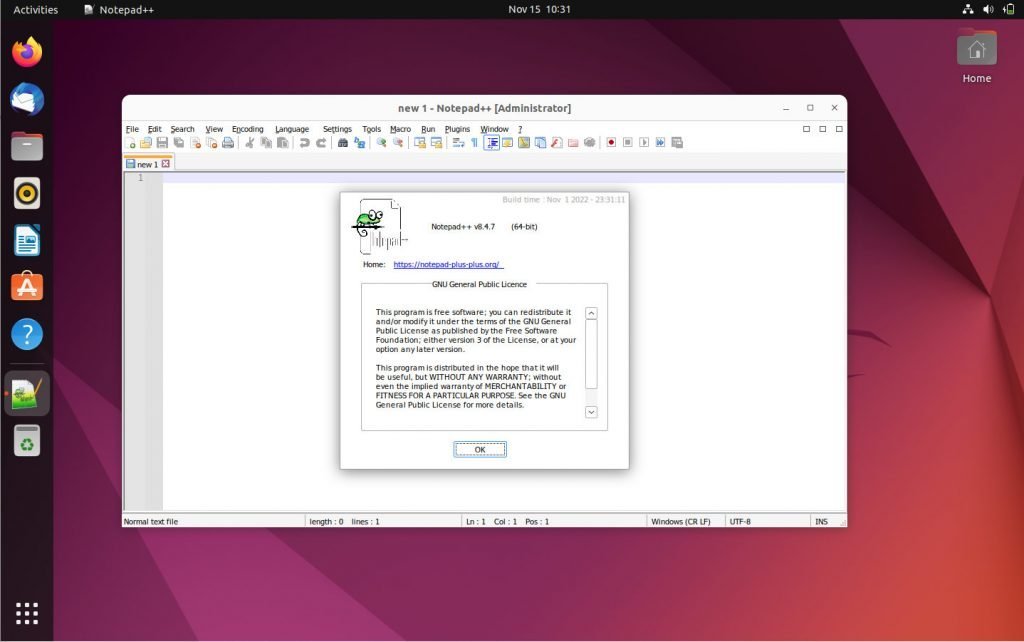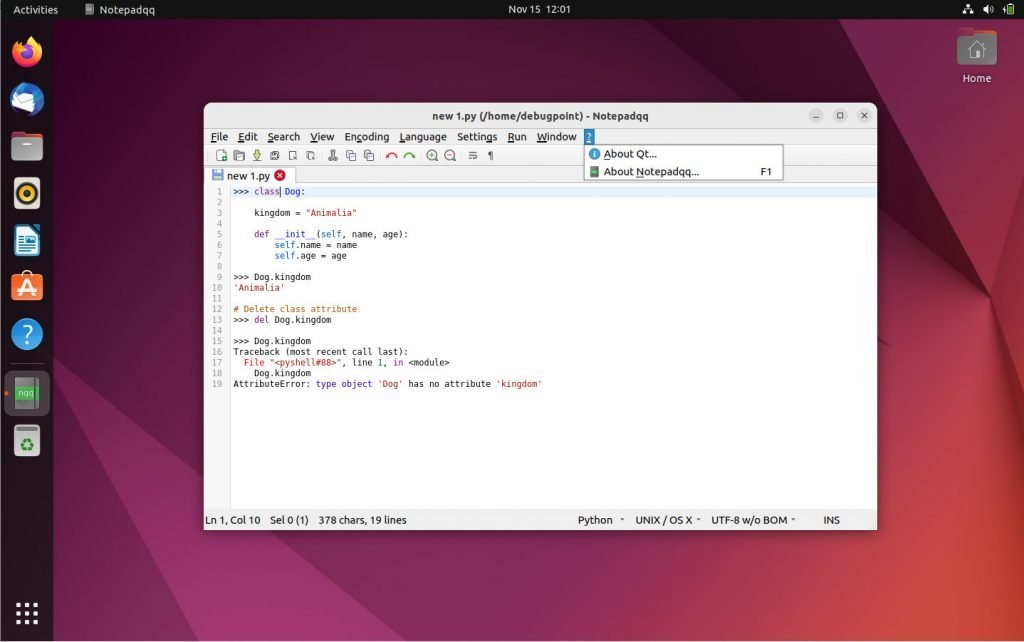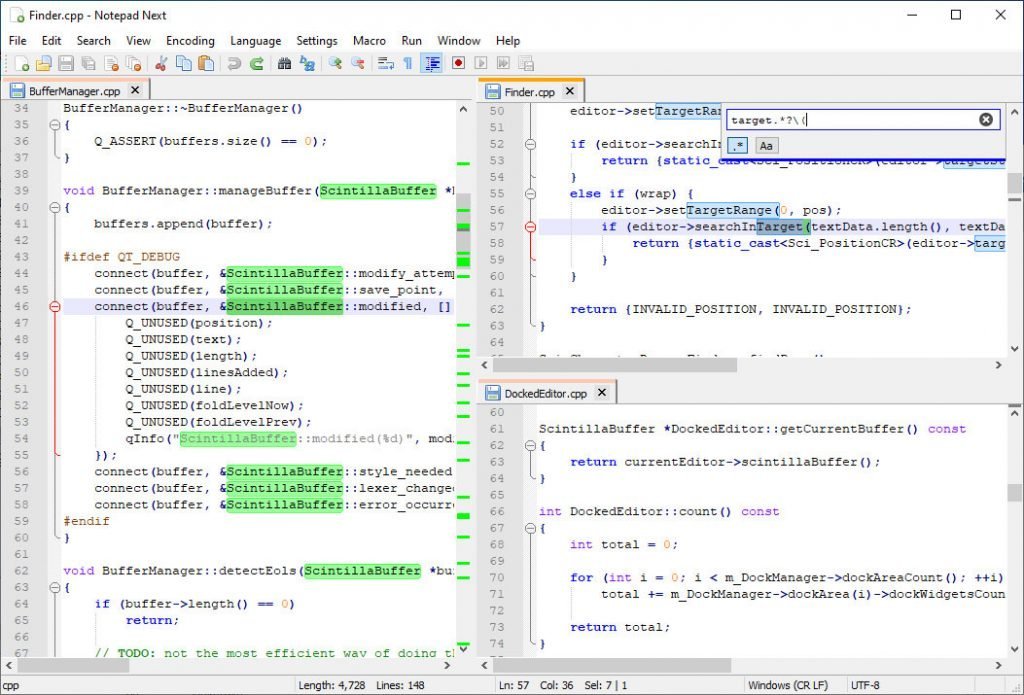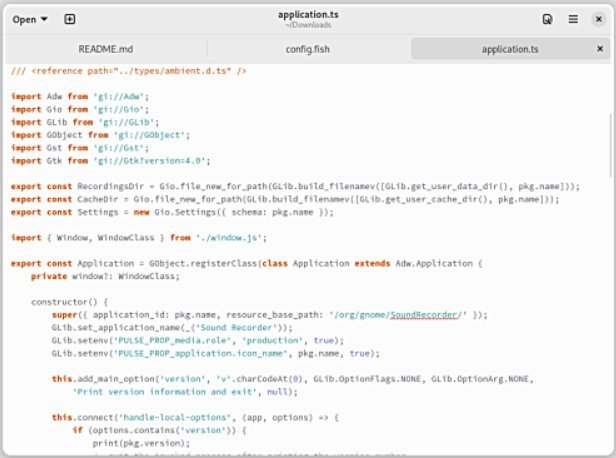Here are five real Notepad++ replacement(s) for Ubuntu and other Linux distros.
The most common application you could find in Linux is notepad or text editor. There are so many notepads, note-taking and basic editors out there that its difficult to choose from.
That being said, if you are a Windows user/developer and recently migrated to Linux, you might be looking for a replacement for the popular text editor – Notepad++. Since this application officially provides only Windows setup (exe), here in this article, we give you its real alternatives.
These five apps are the latest worthy alternatives to Notepad++ in Linux distributions.
Table of Contents
Worthy Notepad++ Replacement in Ubuntu and others
1. Notepad plus plus
Notepad++ is a trendy free developer-friendly text editor and is primarily popular in Windows systems. However, you can easily install this in Linux systems thanks to snap.
The snap version (unofficial) uses WINE to emulate this application. This is almost an exact binary copy of the Windows version of Notepad++. Looks, features, and experience are almost identical. So, what features do you get in this Linux version? Well, almost all of them.
Firstly, it is a user-friendly and “no-nonsense” editor that supports usual features such as syntax highlighting. In addition, it has a low memory footprint, and you can keep it open for a longer duration with its tabbed interface with multiple text files opened.
Secondly, you can also compare files side-by-side, display and perform other advanced editing using this snap version.
If you are using Ubuntu, then you can install it using the following command via snap:
sudo snap install notepad-plus-plus
For Linux Mint and other Ubuntu-based distributions, you need to set up Snap and install it using the following sequence of commands:
sudo apt install snapd
reboot
sudo ln -s /var/lib/snapd/snap /snap
sudo snap install notepad-plus-plus
For Fedora Linux, use the following set of commands:
sudo dnf install snapd
reboot
sudo ln -s /var/lib/snapd/snap /snap
sudo snap install notepad-plus-plus
After installation, you can find it in the application menu. Please note that there is no deb or Flatpak package available for this version of Notepad++, yet.
2. Notepadqq
If you are not into installing apps via WINE or Snap (like the above), try Notepadqq. It’s a community-developed free and open-source notepad++ replacement with all of its features. It is natively available for all Linux distributions.
Notepadqq is lightweight, and loaded with features such as syntax highlighting for more than 100 languages, dynamic syntax support, multi selection and so on. The search feature is armed with regular expressions. In addition, you get multiple themes for your coding environment, real-time highlighting and more.
Learn more about its features on the official website.
Installation is easy since it is available in the major repositories. For Ubuntu, Linux Mint and related distributions, run the following command to install it.
sudo apt install notepadqq
If you prefer Flatpak, then set up your application for Flathub and install it using the following command.
flatpak install com.notepadqq.Notepadqq
3. Notepad Next
The third app in this list is another implementation of Notepad++, which is recently unveiled. This project aims to provide an actual Notepad++ re-implementation natively for Linux desktops. it’s developed using C, and C++ and brings all the features of the original Notepad++ project.
However, the project is ongoing you can expect some bugs. So, use it with caution. Check out the GitHub repo for more details.
Notepad Next is available in Flatpak and AppImage format. For Flatpak, set up your system to use Flathub and install it using the following command:
flatpak install com.github.dail8859.NotepadNext
4. Kate
KDE’s Kate editor is an underrated editor. Although it might not be a replica of the “look and feel” of notepad++, it already has all its features of it.
Kate brings advanced features to the table beside the usual text editor features. Here are some of them:
- On-the-fly spell checking
- support for 300+ languages
- Inline spell checking
- Code blocks browsing
- Multi cursor editing
- Auto-completion of properties, methods, and objects for all supported languages
- Tabbed and project explorer
- Plugins support compilers
To learn more, refer to the official website.

Installation is easy since it is available in the official repo of major Linux distributions. For Ubuntu, Linux Mint and related distributions, open a terminal and install it using the following commands:
sudo apt install kate
For Fedora and other related distributions, run the below:
sudo dnf install kate
5. Gnome Text Editor
The newly launched GNOME Text Editor is the fourth editor in this notepad++ replacement list. Developed using the GNOME UI design principles with modern GTK4 and libadwaita, it can easily replace your Notepad++ cravings.
Although, the advanced features of the original Notepad++ are not available yet. But can act as an essential replacement for it.
GNOME Text editor brings automatic light/dark theme, regex search, inline spell checking, syntax highlighting, auto-save (even for unsaved files!). A perfect editor if you need the basic features only.
It should be available by default in the latest Ubuntu and Fedora. However, to install, set up your system using Flathub and run the following.
flatpak install org.gnome.TextEditor
To learn more, visit GitLab.
Wrapping Up
So, there you have it – some of the worthy Notepad++ replacements. But which one should you choose? Well, it depends on what is your goal or use case.
If you want an exact replica, try Notepad plus plus (snap) or notepadqq. Don’t like snap? Then choose notepadqq as the safe choice.
For a more native experience, choose Notepad Next if you are okay with bugs.
And finally, if you want a similar editor but are willing to learn it, the perfect choice is Kate from KDE.
Cheers.