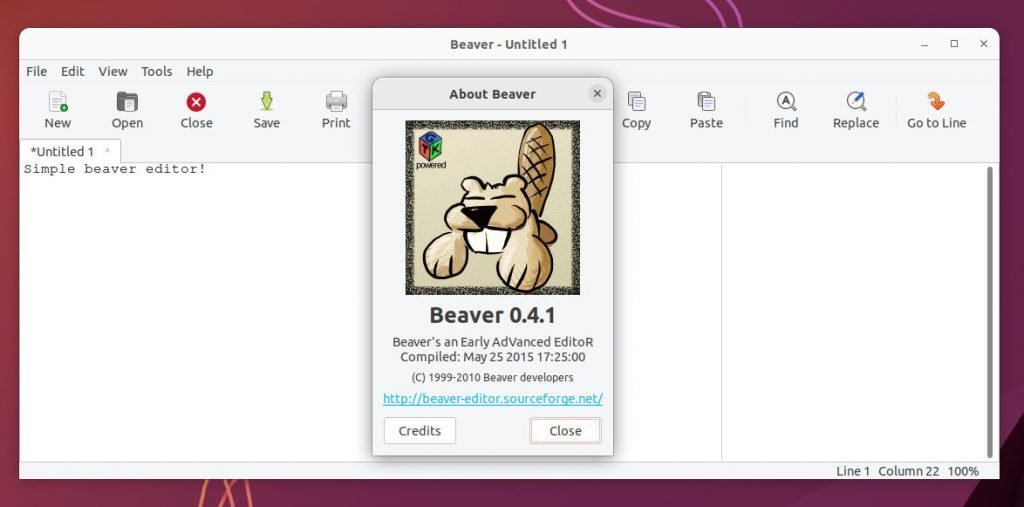A current list of lightweight and resource-friendly basic GUI-based notepad(s) for Ubuntu and other Linux.
Linux is a popular operating system known for its speed, stability, and flexibility. One of the key features of Linux is the ability to customize and configure the system to suit your needs. This includes choosing the right applications and tools to use on your system. This tutorial will explore some of the best lightweight notepads for Linux. We will look at their features, pros, and cons and provide tips on choosing the right notepad for your needs. Whether you’re a student, programmer, or simply someone who likes to take notes, a good notepad is an essential tool for any Linux user.
Table of Contents
Why this list?
We highlighted some of the best Notepad++ replacements for Ubuntu and other Linux distros a few days back. Since Notepad++ is an advanced notepad, it may not fit the actual lightweight criteria. For example, if you want to take some quick notes and nothing else, then Notepad++ or code editors can be an overkill.
Also, a thin resource footprint-based editor can be kept open for longer without worrying about memory and other things.
In addition, many DebugPoint readers commented about the following editors in the Notepad++ article. Hence this special list.
Best lightweight notepad for Ubuntu and other distros
1. Mousepad
The first on this list is the popular text editor – mousepad. It’s Xfce desktop’s default text editor developed with GTK. It’s simple and lightweight but has more settings and features, especially if you compare it with the leafpad in this list.
You may call it a leafpad with some additional features.
Key feature includes dark/light themes, tabbed editing support, font and plugin features. You can discover more such settings after installation and during usage.
Here’s how it looks.

Installing mousepad is easy since it is available in all the major Linux distro’s repo.
For Ubuntu, Linux Mint and related distributions, use the following command to install.
sudo apt install mousepad
For Fedora Linux, use the following command:
sudo dnf install mousepad
And Arch Linux users can install it using the following command:
sudo pacman -S mousepad
2. Featherpad
FeatherPad is a lightweight Qt-based text editor for Ubuntu and other Linux distros that is independent of any desktop environment. Some key features include drag-and-drop support, including the ability to detach and attach tabs, virtual desktop awareness, and an optional permanent search bar with individual entries for each tab.
In addition, it can instantly highlight found matches when searching, a docked window for text replacement and support for showing line numbers and jumping to specific lines.
Furthermore, featherpad can detect text encoding, provide syntax highlighting for common programming languages, and support session management. It also has features like spell-checking with Hunspell, text zooming, printing, and auto-saving.
Installing featherpad is easy.
For Ubuntu and related distros you can install it using the following command from the terminal:
sudo apt install featherpad
For Fedora Linux, use the following command to install;
sudo dnf install featherpad
Arch Linux users can use the following to install:
sudo pacman -S featherpad
3. Leafpad
Leafpad is a simple and lightweight text editor for Linux based on GTK. It is designed to be fast, easy to use, and require minimal resources. Leafpad features a clean and intuitive user interface, with all the basic text editing tools you need, such as cut, copy, and paste, and support for undo and redo. Furthermore, it also includes support for syntax highlighting for several programming languages, making it a useful tool for programmers.
Leafpad is a popular choice among Linux users due to its simplicity and efficiency. It is perhaps the exact replacement for the Windows Notepad application. It has all the basic features, including word wrap, line numbers, font selection and auto-indentation.
Here’s how it looks. The most simple and lightweight notepad in this list.

But installing Leafpad is a little tricky in Ubuntu. Unfortunately, it’s unavailable in the Universe repo and only available as Snap and not Flatpak.
However, you can get it from the Debian repo and install it in Ubuntu.
Download the deb file from the Debian repo and install it using the following commands.
wget http://ftp.us.debian.org/debian/pool/main/l/leafpad/leafpad_0.8.18.1-5_amd64.deb
sudo dpkg -i leafpad_0.8.18.1-5_amd64.deb
Fedora users can install it using the following command.
sudo dnf install leafpad
And Arch Linux users via below.
sudo pacman -S leafpad
4. Beaver editor
Beaver editor is a lightweight, fast-starting text editor with minimal dependencies. It is built on the GTK+2 library and does not require additional libraries to be installed, making it well-suited for use on older computers and in small Linux distributions. Beaver’s core features include basic functionality and syntax highlighting, and additional functionality can be added through plugins. Its interface is clean and efficient, and it includes high-quality Tango artwork.
It’s a little older app, but it works fine. However, it is only available for Ubuntu and related distros at the moment. You can download the pre-compiled deb file and install it using the following command:
wget https://www.bristolwatch.com/debian/packages/beaver_amd64.deb
sudo dpkg -i beaver_amd64.deb
5. Gedit
The gedit text editor is the default text editor for the GNOME desktop environment and is used by millions of people on various Linux distributions such as Ubuntu and Fedora. It is a part of the core GNOME applications and is intended to be a lightweight, general-purpose text editor. However, gedit also includes many productivity features through its settings and installed plugins, allowing it to compete with other popular text editors.
That said, it has been “demoted” recently from its default editor tag on the GNOME desktop. The modern GTK4-based gnome-text-editor has replaced it.
However, it’s one of the best editors, and you can expand it from a simple editor to a more advanced editor using plugins and various tips.
To install it, use the following commands for Ubuntu and related distributions/
sudo apt install gedit
For Fedora Linux users, use the following command.
sudo dnf install hgedit
Finally, Arch Linux users can use the following command to install it:
sudo pacman -S gedit
6. Xed
If you use Linux Mint, then you have probably heard of Xed. Xed is the default text editor for Linux Mint, which is truly lightweight. Being a “Xapp”, it follows the design and feature guidelines of Linux Mint, which brings a simple UI with a powerful menu, toolbar and features.
A quick feature list of Xed is as follows:
- A traditional user interface to keep it simple
- Powerful when needed with toolbars, context menu options
- Syntax highlighting
- Options to configure tabs, encodings
- Support for UTF-8 text
- Edit remote server files
- Extensive plugin support to make it more advanced when needed
- Overview map support
- The edit window is zoomable
Xed is one of the best editors that can act as a lightweight notepad replacement for Linux systems.
If you are using Linux Mint, it should come as default. However, to install it in Ubuntu, you need a bunch of commands, unfortunately. Open a terminal and run the following commands to install Xed in Ubuntu.
wget http://packages.linuxmint.com/pool/import/i/inxi/inxi_3.0.32-1-1_all.deb
wget http://packages.linuxmint.com/pool/backport/x/xapp/xapps-common_2.4.2+vera_all.deb
wget http://packages.linuxmint.com/pool/backport/x/xapp/libxapp1_2.4.2+vera_amd64.deb
wget http://packages.linuxmint.com/pool/backport/x/xed/xed-common_3.2.8+vera_all.deb
wget http://packages.linuxmint.com/pool/backport/x/xed/xed_3.2.8+vera_amd64.deb
sudo dpkg -i inxi_3.0.32-1-1_all.deb
sudo dpkg -i xapps-common_2.4.2+vera_all.deb
sudo dpkg -i libxapp1_2.4.2+vera_amd64.deb
sudo dpkg -i xed-common_3.2.8+vera_all.deb
sudo dpkg -i xed_3.2.8+vera_amd64.deb
For more details, visit the GitHub repo of Xed.
Memory and resource comparison
Since we are discussing the performance here, which is key to the comparison, we listed below the memory consumed by all the above apps in the latest Ubuntu install.
As you can see, the Xfce’s mousepad is the most lightweight, whereas the gedit is the heavier.
| App name | memory consumed at idle in Ubuntu |
| mousepad | 303 KB |
| featherpad | 1.7 MB |
| leafpad | 7.7 MB |
| beaver pad | 11.1 MB |
| gedit | 30.2 MB |
| Xed | 32.1 MB |
Wrapping Up
In conclusion, a lightweight notepad for Linux is essential for every use case. Whether you need to take notes, write code, or edit text, a lightweight notepad can make your work faster, easier, and more efficient. The Linux operating system offers a wide range of notepad applications, each with its unique features and capabilities.
This top list of lightweight Linux notepad(s) explored some apps, including Leafpad, Gedit, mousepad and others.
No matter which notepad you choose, you can be sure it will provide the features you need to complete your work on your Linux system.
Which one is your favourite? Let me know in the comment box.