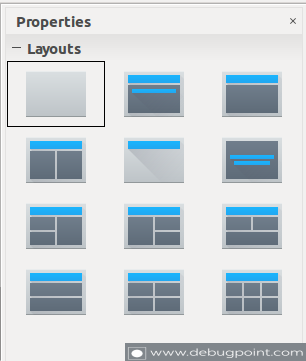This tutorial will show how to change the Impress Slide Layouts at Run-time.
Table of Contents
Prerequisite
This tutorial assumes that you know how to create a basic Impress macro in LibreOffice. You can go through the basic guide using below link.
Impress Macro – Getting Started
In a presentation document, there are various styles of Layout present – Title only, Title with single box, double text box etc. For any automation tasks where it is required to generate the Impress presentation files dynamically with a desired layout, we need to program for the layout changes.
Layout Options
LibreOffice Impress 5.1+ comes with below layouts:
- Blank Slide
- Title Slide
- Title, Content
- Title and 2 Content
- Title Only
- Centered Text
- Title, 2 Content and Content
- Title, Content and 2 Content
- Title, 2 Content over content
- Title, Content over content
- Title, 4 Content
- Title, 6 Content
Macro
To change the Layout at run-time, use the Layout property of a Slide. Layout property takes a number which refers to any above of the layouts.
For example, to change a slide layout to “Title, Content”, follow below code:
oDoc = ThisComponent
' Get a List of all Slides
oSlideList = oDoc.getDrawPages()
' Get the First Slide
oSlide = oSlideList.getByIndex(0)
oSlide.Layout =1 ' Title, Content
Refer below table to get desired Layout numbers for various Layouts.
| Layout Value | Layout Type |
| 0 | Title Slide; one title and a text box |
| 1 | Title, Content |
| 3 | Title , two content |
| 12 | Title content, 2 content |
| 14 | Title, content over content |
| 15 | Title, 2 content and content |
| 18 | Title , 4 content |
| 19 | Title Only |
| 34 | Title, 6 content |