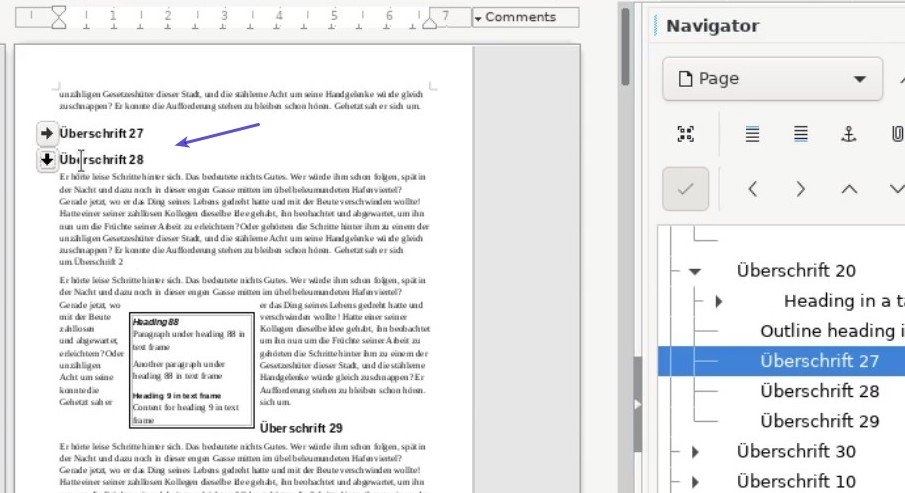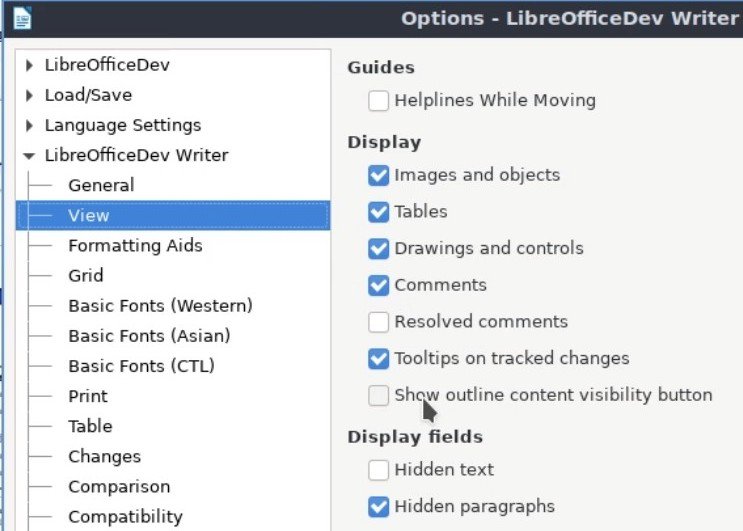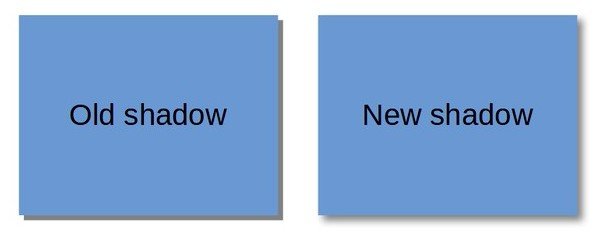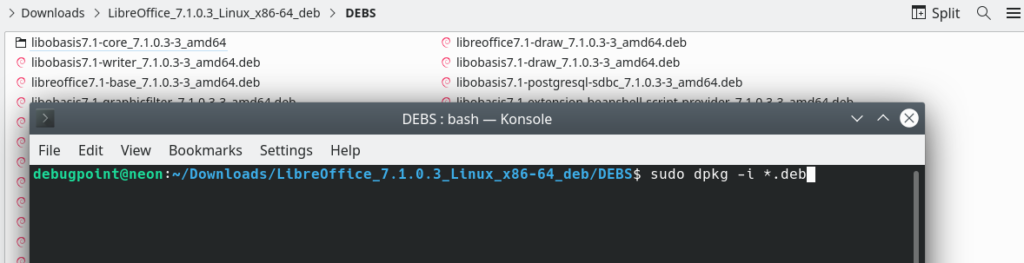The document foundation released LibreOffice 7.1 with many new features and updates across its modules. Here we take a look at the LibreOffice 7.1 top features and provide you instructions to download or upgrade.
LibreOffice 7.1 is the first major version release after the massive LibreOffice 7.0 earlier which brings a huge list of changes. LibreOffice project has two versions – “Fresh” and “Still”. The “Fresh” version is the most bleeding-edge in terms of features and updates and ideal for expert users. While the “Still” version is the most stable version ideal for production and enterprise deployments. The “Fresh: version is best if you do not want any surprise crash or instability in your office suite.
Table of Contents
LibreOffice 7.1 Release Date
LibreOffice 7.1 released on February 4, 2021.
LibreOffice 7.1 Top New Features
Being a “Fresh” version of the release, LibreOffice 7.1 brings the latest feature sets across Writer, Calc, Impress, Math, and Base modules.
Writer
New Folding modes for heading
The Writer now adds an outline folding mode as an experimental feature. With this mode enabled, you can expand or collapse any heading section with a new button with an arrow. This feature is already available in Microsoft Word.
To enable this feature, go to Tools ▸ Options ▸ LibreOffice Writer ▸ View. Then check on the “Show outline content visibility button” checkbox.
Word compatibility
New formulas added as Table formula to make Writer more compatible with Word. The formulae that are added – ABS, SIGN, COUNT, and PRODUCT.
Styles Inspectors
Styles inspector is added to display paragraph styles. this is added as part of Google Summer of code completion.
New Table Formulas
For Tables, the following formulas are added –
PRODUCT
ABS
SIGN
COUNT
Calc
Performance Boost
Performance boost for spell checking and search in an auto filter.
The INDIRECT function now supports sheet-local scoped names.
Other changes
Added an option to disable paste with the Enter key. You can find it in a dialog from the menu Tools ▸ Options ▸ LibreOffice Calc ▸ General.
Now you can select items in the Autofilter window by clicking on the item’s row, but not only by a checkbox. A much-needed change in the most used Auto Filter feature.
The INDIRECT function now supports sheet based local names
Impress and Draw
Added realistic soft blurred shadows for objects
Added new physics-based animation capabilities and new animation effect presets that use them. Namely Fall Simulated, Shoot right/left and return, Fall and fade out.
LibreOffice Core – General Updates
A new Extension dialog helps you to achieve “one-click” install of various extensions including templates, macros, etc. This brings a much-needed user experience and removes the pain of downloading extensions separately via browser then importing them.
A probably new icon theme is coming up (not finalized yet).
These are the most important features of all. It is also worth noting that like the previous release, LibreOffice 7,1 also brings a huge list of bug fixes across modules including performance improvements. And of course more updates and improvements on the Microsoft Office compatibility for document import and export.
Download LibreOffice 7.1
If you are running Ubuntu or related distribution with a stock version, you need to wait until the distro provides LibreOffice 7.1. For long-term support releases, such as Ubuntu 20.04 LTS, won’t get LibreOffice 7.1 anytime soon. Hence if you want to install manually, first uninstall and install using the following method.
sudo apt remove libreoffice*
Download the complete deb files for this version via this link (torrent).
Extract the files and go to the directory DEBS via terminal. And run:
sudo dpkg -i *.deb
Wait for installation to finish. And reboot.
For detailed installation and upgrade, refer this article which we covered earlier.
For rolling releases like Arch Linux, it is already available or soon be available. You can just update your system packages to get it.
For any new fresh installation, you can always get the latest LibreOffice 7.1 as deb or rpm package from this link.
If you are using Windows, there is no upgrade path. So, uninstall from the control panel, then download the latest version from here and reinstall.
Pic credit: LibreOffice