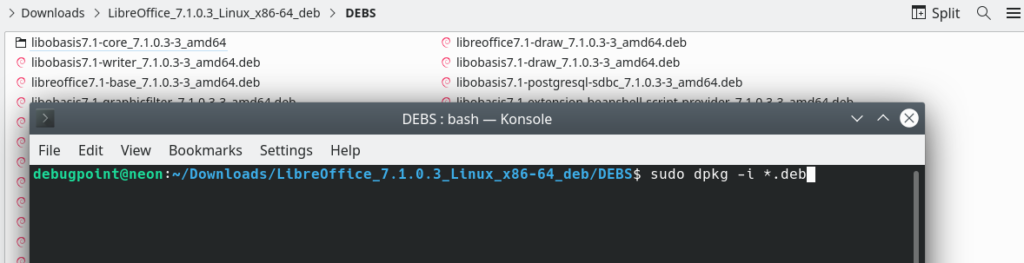The Document Foundation announces the release of LibreOffice 7.1 – Community edition. This release brings the latest features, bug fixes of this free and open-source office productivity suite which is one of the best free replacements for Microsoft Office.
This release brings a large list of new features and bug fixes across Writer, Calc, Impress, and Math. We take a look at what’s new and give you direction on how to download and install the latest version of LibreOffice.
Table of Contents
LibreOffice 7.1 Release – What’s new
Common Changes
New Additions Dialog
A new addition dialog is introduced which enables you to get items such as extensions or templates from external storage.
New UI Chooser
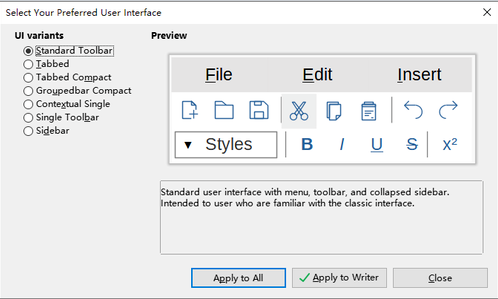
When running LibreOffice 7.1 first time, a new UI asks you to choose your favorite toolbar style, overriding the default. This is a good way to let new users know about the various toolbar style options which otherwise hidden inside the menu. You also have now the ability to change the user interface type specific to a module. That means you can have ‘Standard toolbar’ in Calc while can have ‘Tabbed’ user interface in Writer.
Style preview in the Notebookbar
A new section in ‘notebookbar’ shows the style preview of the texts in focus. This is very useful while formatting a document.
Writer
- A new style inspector is added which can show the paragraph styles, character styles, and direct formatting styles. It can be accessed by the right toolbar.
- For Tables, the following formulas are added –
PRODUCT
ABS
SIGN
COUNT - New Outline folding mode is added as an experimental feature (see below). When clicked the small button with an arrow beside the heading, the following section visibility is toggled. This is very useful if you are working on a very large document.
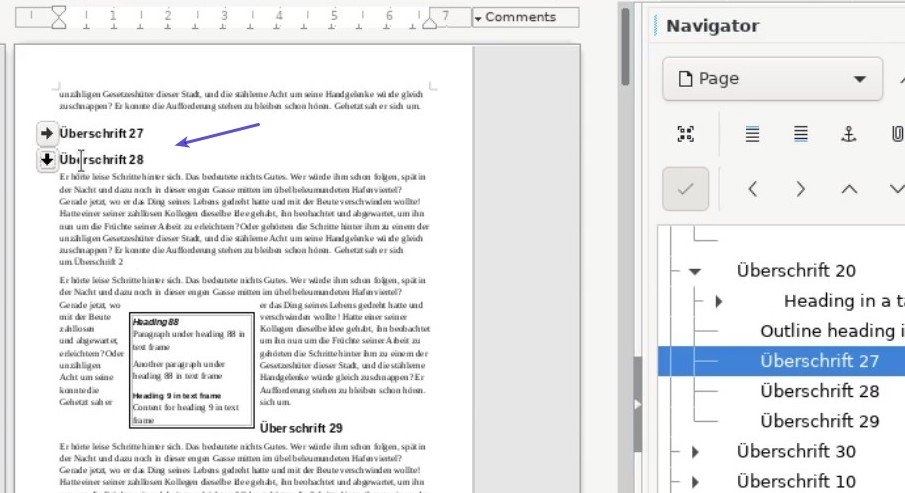
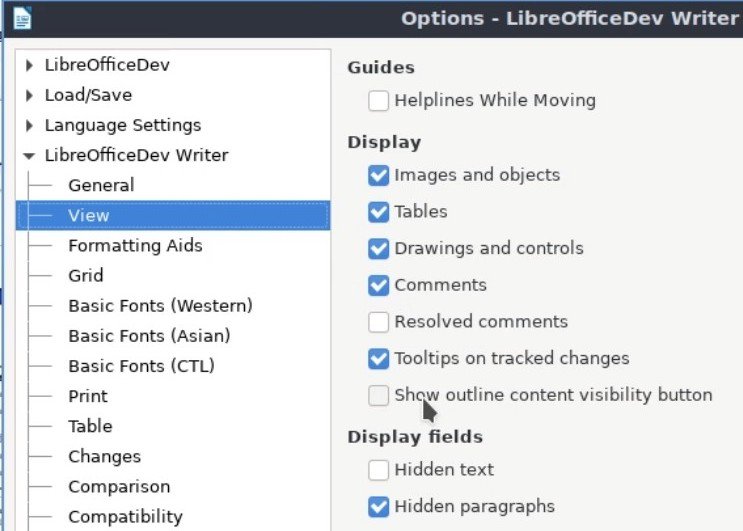
Calc
- An option added general settings to disable paste with the enter key.
- In the auto filter, you can now click on the item to select/deselect it. Earlier you had to click on the designated checkbox for each item for selecting/removing from the selection.
- The INDIRECT function now supports sheet based local names
- Performance improvements were seen on the filter and spell checking sections of Calc.
Impress and Draw
- Using Draw, you can now add visible digital signatures.
- On the Impress animation module, you can now animate several objects together.
- New animation effects named “Fall Simulated”, Shoot right/left and return, Fall and fade out are introduced based on real physics.
- The presentation console has now a separate Exit, Pause/Resume button. This particularly helpful when you are presenting a slide in a multimonitor use case.
Math
- LibreOffice Math 7.1 now has the full support of HTML colors.
- And the element pane has some new examples to get you started such as – ‘Taylor series’, ‘General relativity’, etc.
Compatibility Updates
Like all prior releases, LibreOffice 7.1 also brings more support for Microsoft Office document formats – docx, xlsx and pptx.
Platform Updates
LibreOffice now can be built natively for Windows ARM64 architecture. Although it has some limitations, you can work around it. For details, refer to this post.
Complete changelog is available here.
LibreOffice 7.1 – Download and update
If you are running Ubuntu or related distribution with a stock version, you need to wait until the distro provides LibreOffice 7.1. For long-term support releases, such as Ubuntu 20.04 LTS, won’t get LibreOffice 7.1 anytime soon. Hence if you want to install manually, first uninstall and install using the following method.
sudo apt remove libreoffice*
Download the complete deb files for this version via this link (torrent).
Extract the files and go to the directory DEBS via terminal. And run:
sudo dpkg -i *.deb
Wait for installation to finish. And reboot.
For detailed installation and upgrade, refer this article which we covered earlier.
For rolling releases like Arch Linux, it is already available or soon be available. You can just update your system packages to get it.
For any new fresh installation, you can always get the latest LibreOffice 7.1 as deb or rpm package from this link.
If you are using Windows, there is no upgrade path. So, uninstall from the control panel, then download the latest version from here and reinstall.
LIbreOffice 7.1 will get seven point releases until the end of life on Nov 30, 2021.