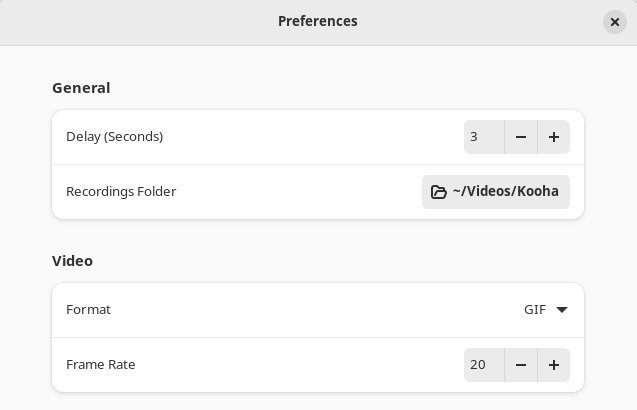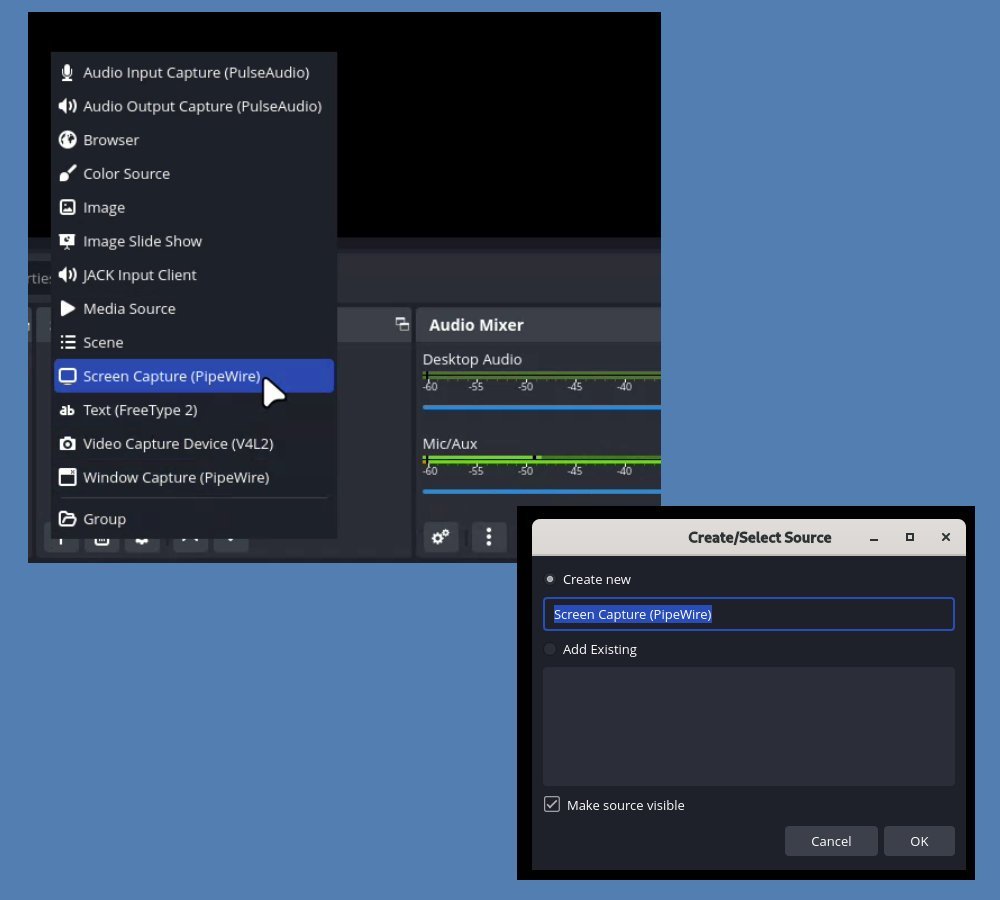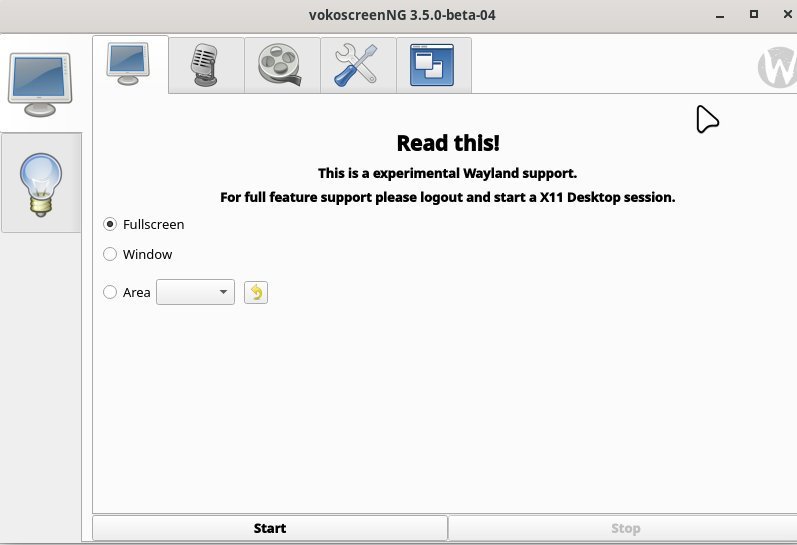Here’s a list of screen recorders which work in Wayland currently in most modern Linux distributions.
Modern Wayland protocol is now default in most frontrunner Linux distributions, such as Ubuntu and Fedora. However, this X.Org successor comes with work for the app developers to re-platform their app for Wayland because Wayland is more secure and follows modern standards.
Linux legacy applications, those written with X.Org in mind, don’t work well in most cases unless it is modified.
Screen recorder apps fall into that category. There are many popular screen recorders which were developed for X.Org – doesn’t work anymore in Wayland.
However, few of them work. In this list, I will walk you through a few that I tested in the Wayland session. And they work well.
Table of Contents
Best screen recorder apps for Wayland in Linux distros
The following order arranged as BEST performing app to below.
1. Kooha
The first on this list is Kooha, written in GTK and supports X11 and Wayland. It’s a fast and simple screen recorder for the GNOME desktop. This application is one of the best GNOME apps that provides hassle-free recording experiences. This utility supports hardware acceleration, a timer, multiple sources as input and many advanced features. Here’s a summary:
- Option to select monitor for multiple displays or any window
- Hardware accelerated encoding (disabled by default; enable it via settings)
- Option to record the area of a screen
- Record mic and computer sound together
- Delay timer for records
- Option to choose the frame rate
- Support for WebM, mp4, gif, Mkv file types
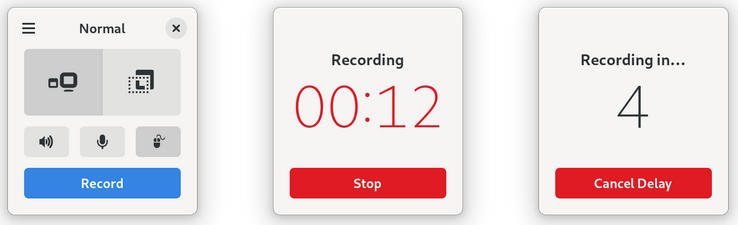
Installing Kooha is easy using Flatpak. Set up your system for Flatpak & Flathub and run the following command to install it.
flatpak install io.github.seadve.Kooha
We tested it in the latest Ubuntu 22.10 and Fedora 37 with Wayland session, it works flawlessly.
More details about Kooha
2. GNOME screen recorder
The second on the list is GNOME Shell’s built-in screen recorder. It’s part of GNOME’s new screenshot utility, which you can launch by searching “screenshot” in the application menu.
GNOME Screen recorder provides you the option to record the entire screen or a rectangular portion. In addition, you have the option to record the cursor as well.
However, it only supports recording in WebM format. And you can’t do a delayed start of your recording.
You don’t need to install anything extra to use this. Since it comes by default with GNOME desktop.
Use the keyboard shortcut CTRL+SHIFT+ALT+R to launch it. And select your option, then hit the record button.
The recordings are saved at ~/home/Videos/Screencasts.
3. OBS Studio
The popular free and open-source streaming application OBS Studio recently started supporting Wayland. Although it is primarily used for live streaming, its screen recording feature works in Wayland, and you can use it.
Since it’s professional-grade software, you can take advantage of its recording feature. In addition, you can also record the sound from the mic of your system while recording the screen.
Installing OBS Studio is easy with Flatpak. Set up your system for Flathub and install it using the following command.
flatpak install com.obsproject.Studio
Note: OBS Studio needs FFmpeg to run. We have a guide here, if you want to install FFmpeg.
After you launch OBS Studio, click on + sign under Sources to add source. Then select “Screen capture..”. And then click ok.
After you stop the recording, it is saved at your ~/home directory.
More details about OBS Studio
4. vokoscreenNG
The vokoscreenNG is a little different screen recording app which is totally underrated. It’s an old application and supports window capture and rectangular caption. In addition, it also supports audio capture alongside a screen, system tray control, magnifying glass, countdown, timer and many cool features.
Recently, an experimental Wayland support was introduced, which you can try out. It works reasonably well. Currently, it supports WebM, mp4, mkv, mov and avi formats for Wayland. However, audio recording is not yet available for Wayland sessions.
You can download the pre-compiled executable for Linux distros which requires no installation, from the below link. And run.
More details about vokoscreenNG
5. Wayfarer
The final screen recorder in this list is Wayfarer, based on GTK4. It currently supports all the modern protocols such as Wayland, and Pipewire with wireplumber. Its simple user interface supports screen recording with audio capture. You can also select a portion of your desktop or the entire screen for recording.
Furthermore, you can select the frame rate, select mouse capture and have ability to delay the recording. Currently, it supports webm, mp4 and mkv formats.
However, it is currently available in the Arch User Repository (AUR) for Arch Linux. You can set up any AUR helper, such as Yay and install it using the following command.
yay -S wayfarer-git
More details about Wayfarer
Other excellent screen recorders which are currently not working with Wayland
Other than the above list, some excellent screen recorders are available for X.Org, which is currently broken in Wayland. As per my test in Ubuntu 22.10 and Fedora 37 Wayland session, none of these works. You can only see a black screen in the recording file. I hope they get fixed in the coming days and become compatible with Wayland.
- Peek (may work with XWayland backend)
- Simple screen recorder
- Blue Recorder (supports Wayland but is currently broken)
Wrapping Up
From my personal experience, Wayland is faster and better. Since many modern distros are moving towards Wayland, you must change your workflow with replacement apps. I hope this list of screen recorders in Wayland helps you pick the one that suits you best.
Do let me know if you know of any other apps of a similar category which work with Wayland.