We take a look at the Olive Video Editor which is still under development at the moment. You would be amazed to see how easy and feature-packed this editor is. This is a review of Olive 0.2 video editor (alpha).
Before you proceed, a word of caution. Olive video editor is in the Alpha stage now (as of writing this review), the final stable release is yet to come. So, try not to use it for serious work. Even if you do, take backups. And oh, it won’t work with open-source Nvidia driver Nouveau at the moment. So, if you use Nvidia cards, make sure you have the proprietary driver installed in your Linux system.
When I wrote about the list of free professional video editors available, I was not aware of Olive at the time. It was at a very early stage. But that list needs revision with the Olive editor once it is stable.
Table of Contents
Olive 0.2 Video Editor
Olive is a free and open-source non-linear professional video editor. It is cross-platform that means it can run in Windows, macOS, and Linux. Its first release came around Nov 2018. And right now it is in the alpha stage.
Here’s a look at Olive Editor version 0.2 Alpha (unstable).
Interface
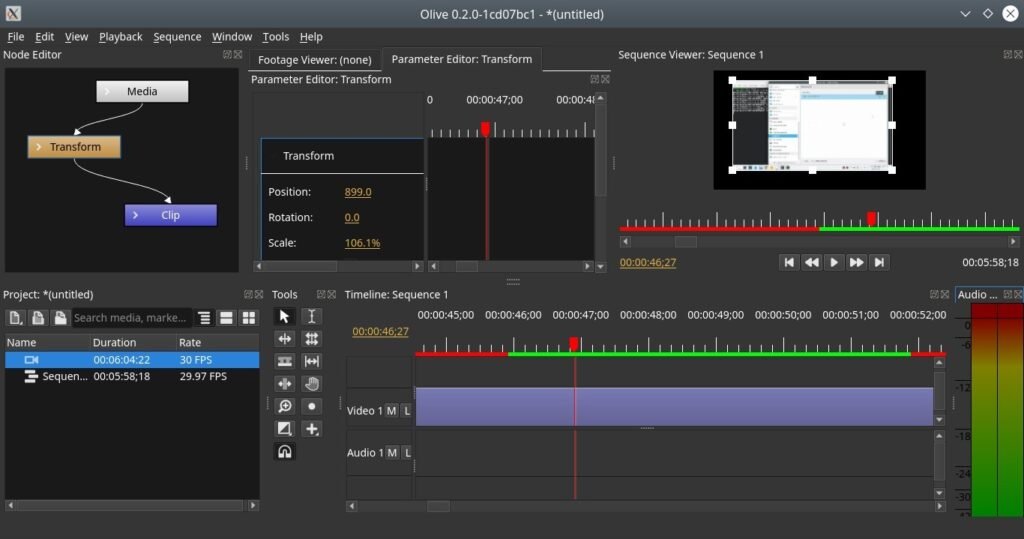
Depending on the video editor, the interface can be very complex. But Olive’s interface is easy for first-time users as well as advanced users. It has a standard project window, timelines with tools, preview window, parameter editor, and node editor.
All the necessary options are visible as a button or context menu – you do not need to find any easy option in the menu items. Basic expectations from a user interface such as drag and drop, scroll behavior – all looks familiar. So, if you are a new user, you do not need to spend time learning the editor itself, let alone the features of the editor.
If I compare Olive’s UI to other free same category editors in Linux, I feel the Olive team did a better job of designing the UI from the very beginning.
The interface is powered by a Dark and Light theme both of which are great. Almost all options can be easily handled by configurable keyboard shortcuts.

Editing Features
When I first looked at Olive, I thought how come all these features are so easy to add, and why Olive is free! Other free video editors such as Kdenlive, etc are good for beginners with the most basic effects and features. But the Olive team did it better. Many commercial video editors are providing the same features as Olive with a price today.
In a snapshot – you can do all the features below to make any type of video.
Audio and Video: Timeline zoom, cut, slice, pan and zoom, transitions, scaling, rotation, positioning, speed, quality.
Titles: Add easy text titles, font selectors, position, text effects (e.g. blur, etc), color, font size, speed, solid color, solid and transparent background, etc.
The powerful node editing
The node-based compositing is what I feel makes Olive stand out from the rest of the free editors out there. With its powerful node editing feature, ideally, you can do anything possible. The node editor provides a visual representation of your timeline in nodes and you can establish a relationship between them via mouse clicks. Super interesting.
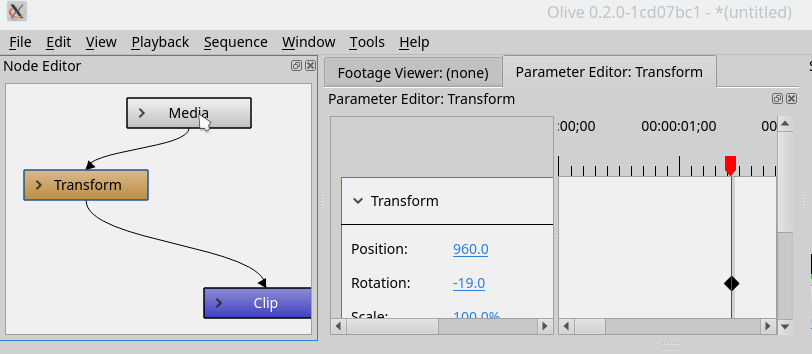
And all these, you can do while the main preview is open. That means you do not need to jump around multiple dialog boxes for settings changes. This makes the editor’s life easy.
Disk Cache
Whenever you make changes in your timeline while editing a video file, Olive quickly works in the background and pre-renders the video based on disk-cache. That means when you play the preview – it plays instantly without any need for pre-caching. This is very useful and time saver for a complex project. The disk cache size can be specified by the user.

Color Management
Color management is an important item in video editing. Hence Olive provides complete color management based on OpenColorIO. Olive is capable of matching footage from multiple cameras and export to different color spaces. Olive renders all images in half-float or full-float.
How to Download Olive
The Olive 0.2 Alpha is available as AppImage, Snap, and Flatpak executable. The team also provides a PPA as well. That means you can run it in any Linux distributions – Ubuntu, Fedora, Arch, etc. If you want to try quickly grab the latest AppImage from the below link. Once downloaded, make it executable and run.
For other download options visit this page.
Contribute
If you would like to contribute to the project via coding, testing, and other means, you can head over to GitHub issues section for more information. Also, make sure you donate any small amount possible for the project to continue. You can find more details on Olive’s homepage.
Closing Notes
That said, the Olive video editor is a top free Linux based editor in the making. By the time it releases its first stable release, it is going to give strong competition to many commercial and free video editors. One of the basic features which Olive needs is the support for creating custom title animations with more flexibility. At this stage, this can be a wishlist. We wait until the first stable version is out.