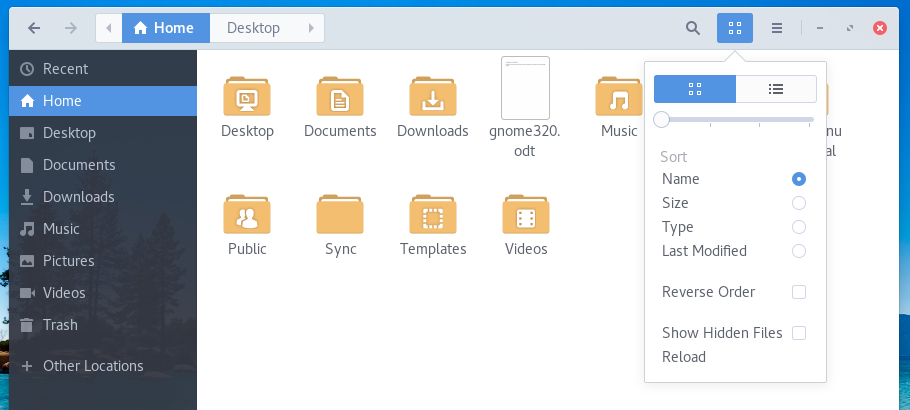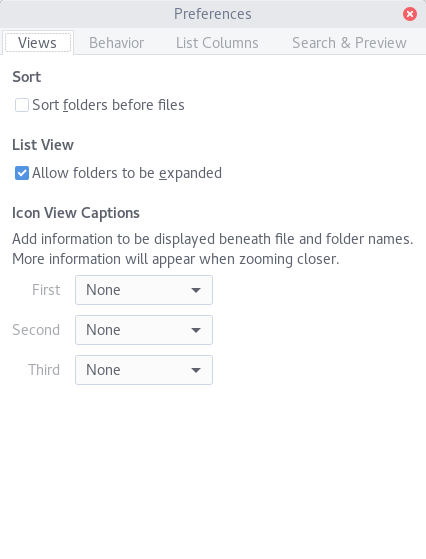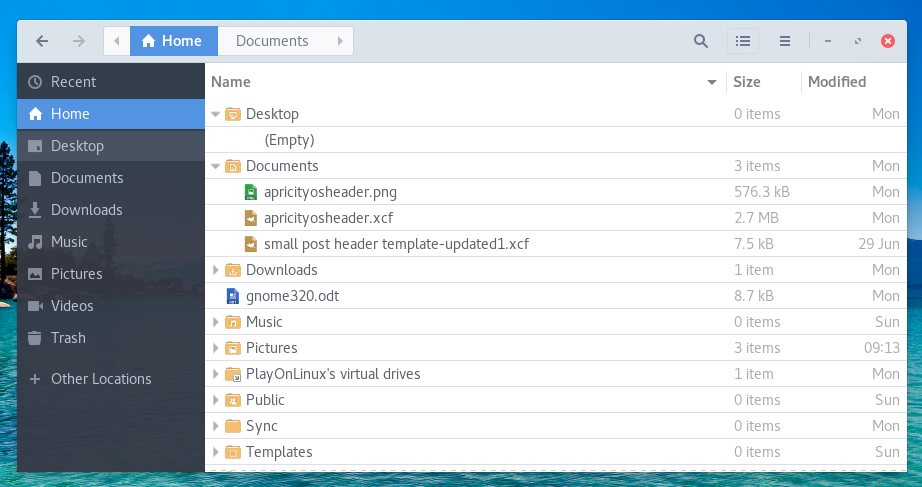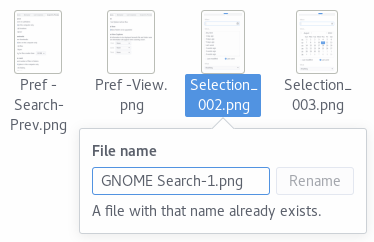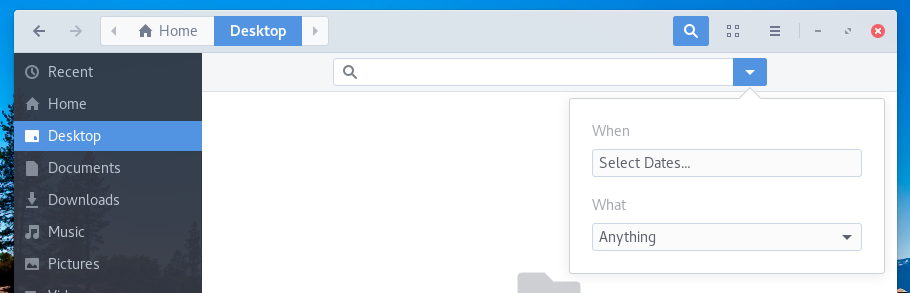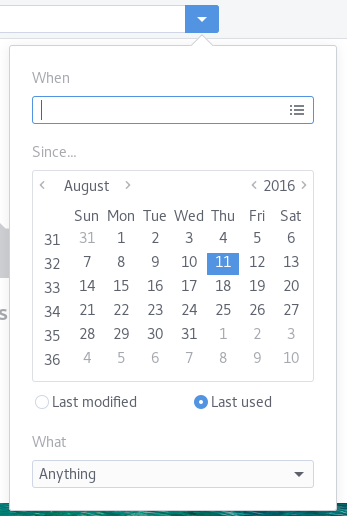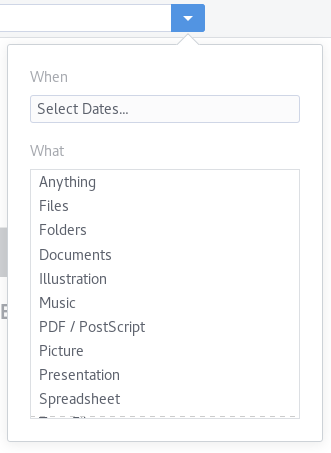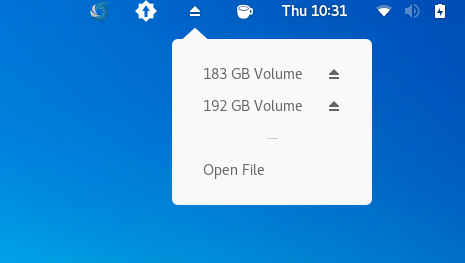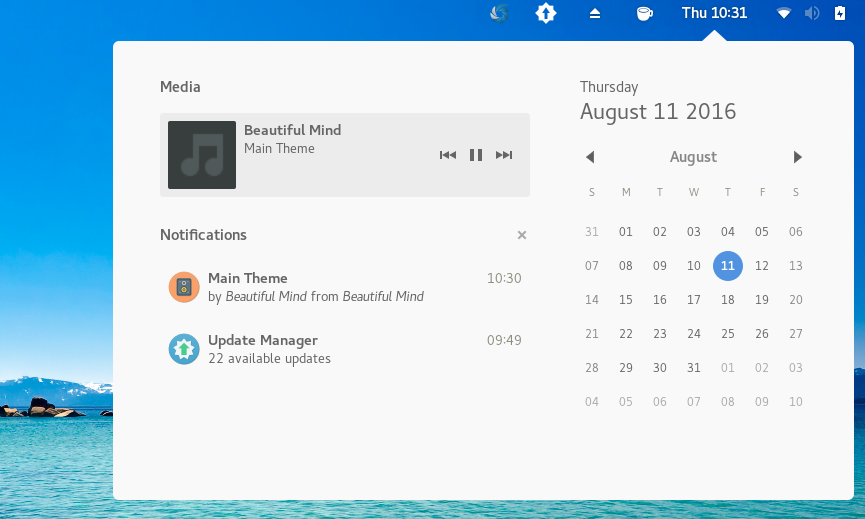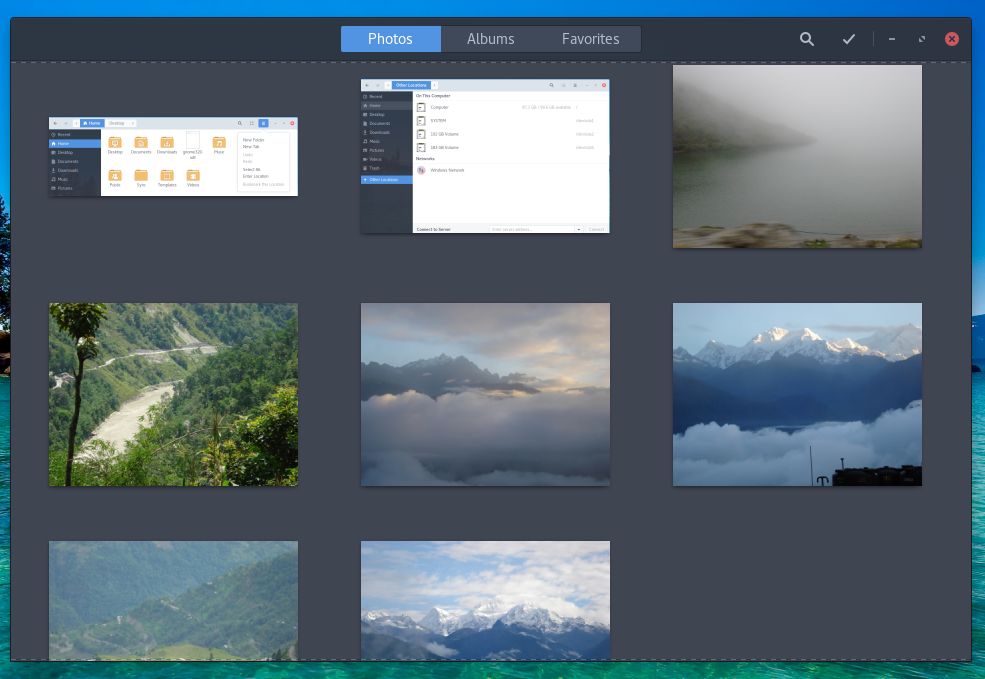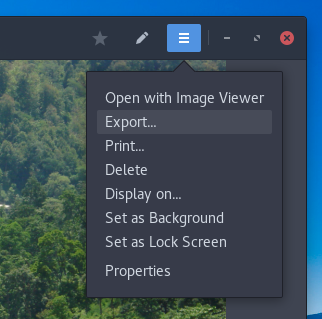GNOME 3.20 released couple of months back with major features, refinements and at some places its complete design overhaul. Here is an attempt to uncover most of them for our readers.
Table of Contents
Wayland
GNOME 3.20 comes with support of Wayland – the next generation display technology which supports multi-touch gestures. Wayland still in development and the completed features that comes with GNOME 3.20 are kinetic scrolling, drag-and-drop, application startup notifications, middle-click paste.
Files
The basic file manager of GNOME named Files/Nautilus introduces some of the major improvements and UI design overhaul. All basic features now available from the quick menu such as adding a folder, tab. Enter location is also added in the menu.
View menu is redesigned with user friendly tab for list and icon view. You can now increase and decrease the size of the folder and other icons with lots of other options to customize your view.
The disk section which includes other partitions of your HDD and removable drives have been clubbed inside “Other Location” in the left side bar. This makes it easy and logical for user to access them. The new view also contains the drive’s total size/free space along with mount point. This is really cool and great.
The File settings/preferences section have been improved and all the options are grouped together based on their type. This makes it easier to find and tweak settings for user.
Using the View preference settings, you can now expand the folders and see its contents without going inside them. This feature is very useful when you are dealing with large number of folders.
Renaming a file or a folder got a design change. Clicking the Rename option in the context menu or pressing [F2] after selecting your target file brings up below popup where you can type new name. This is a very neat feature.
Search
Files in-built sear feature also got a new look and polished preferences. By clicking the small lens icon brings up the search box. The usability is so user-friendly that the options seems making a conversation with you. You can give search options as – “when” the files have changed/last used and what to search such as PDF, JPG etc.
Notifications
The notification area shows some improvement as well. Here are some of those.
Mounted partitions and USB sticks can be accessed from the notification area icon itself.
Media controls (play/pause, previous, next) are available from the notification area itself.
GNOME Image Viewer
The GNOME photo viewer a.k.a. Image Viewer is also improved a lot. You can now see the entire Gallery with image thumbnails, right pane with image information. The properties window also show image information including metadata. Slide show and full-screen controls also have been improved.
GNOME Photos
GNOME Photos now provides all basic image editing features. It fulfills the purpose of majority of basic users who need to do simple Crop, Color Correction, apply filters.
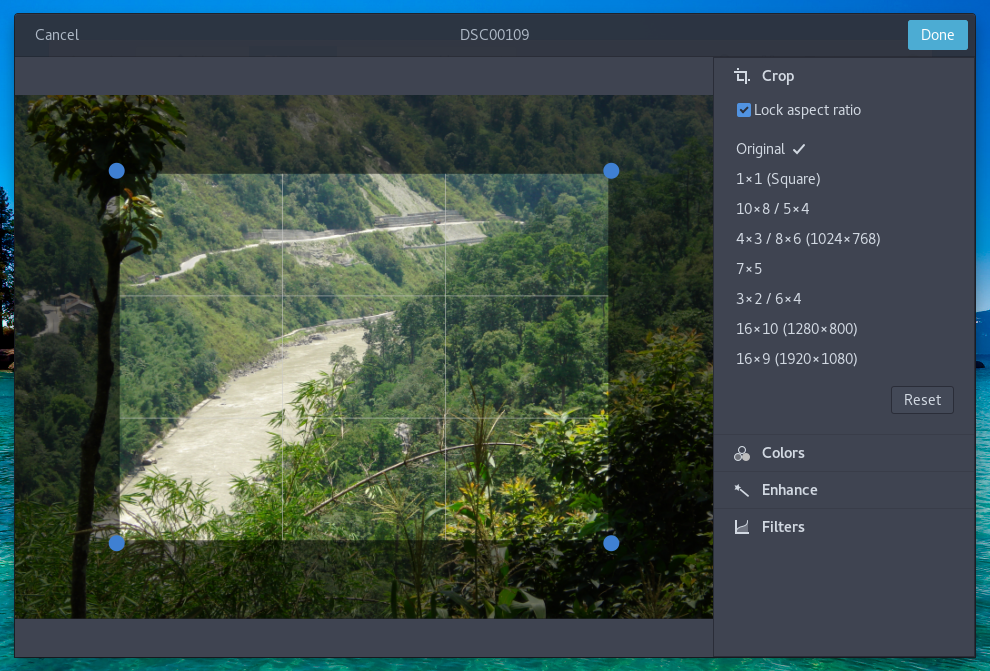

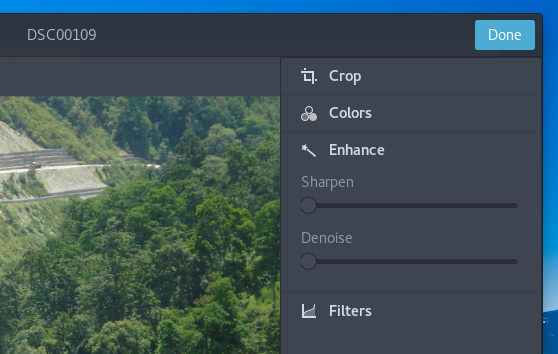
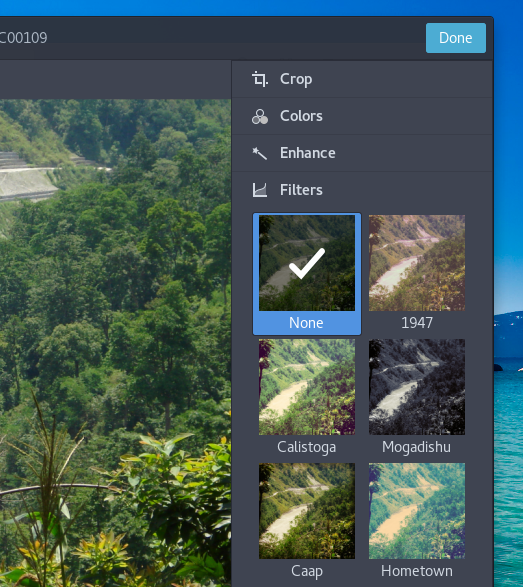
Videos
GNOME Videos 3.20 introduces Channel feature. From the list of available channels, you can choose. E.g. Apple Movie Trailers, Euronews, iTunes Podcast, the guardian etc.
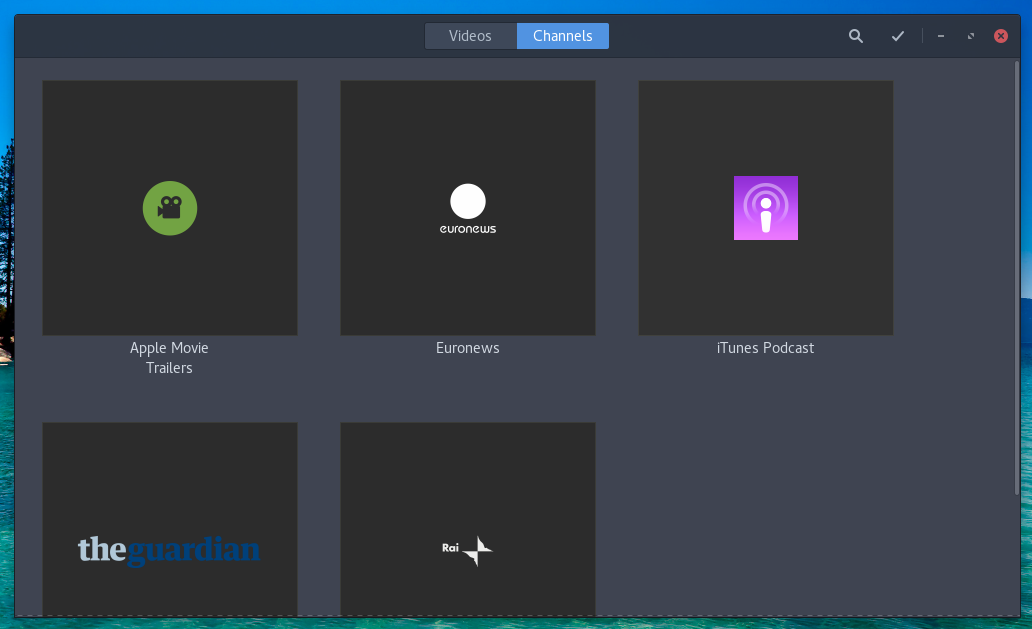
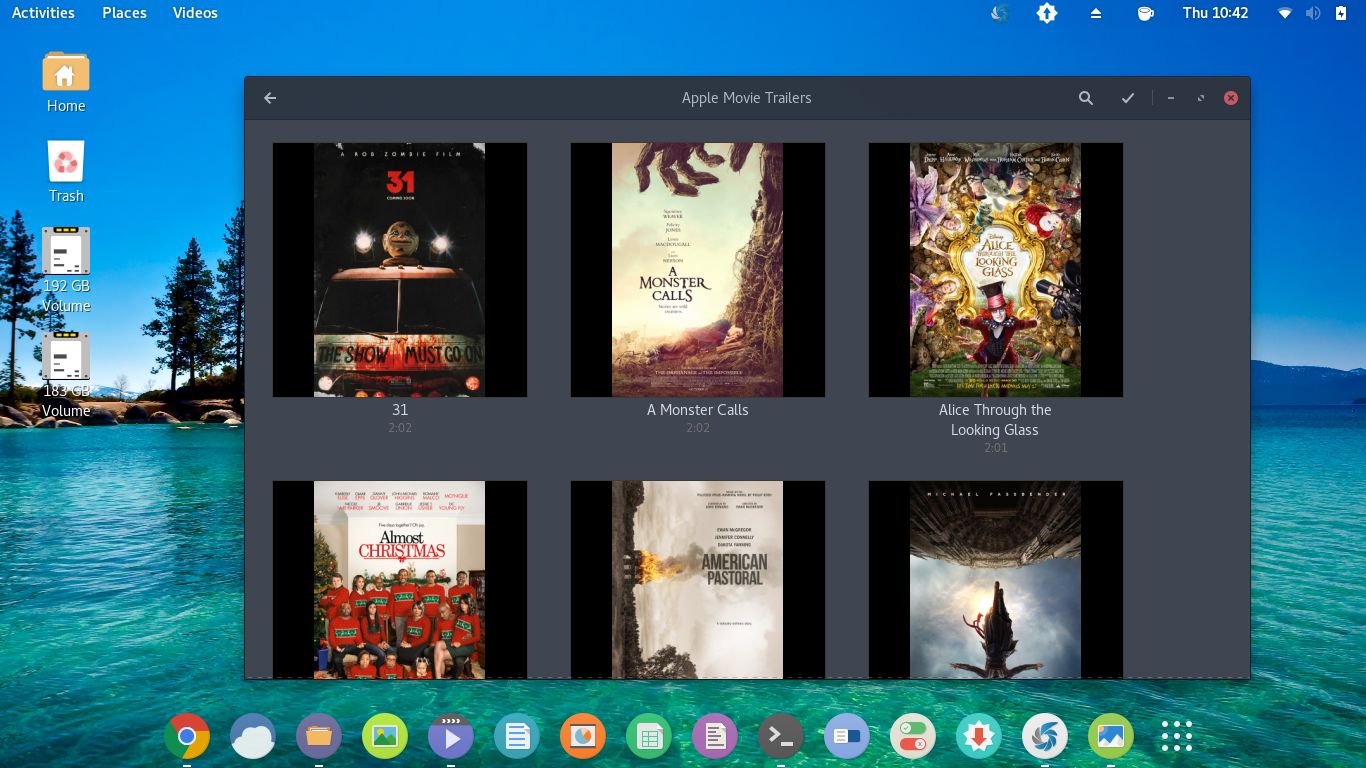
Taking a screenshot from the playing video becomes more easy with a menu item. Changing the aspect ratio, zoom and full screen controls are also easier to find out. Also using Videos, you can upload the video to online via ‘Make Available Online’ option.
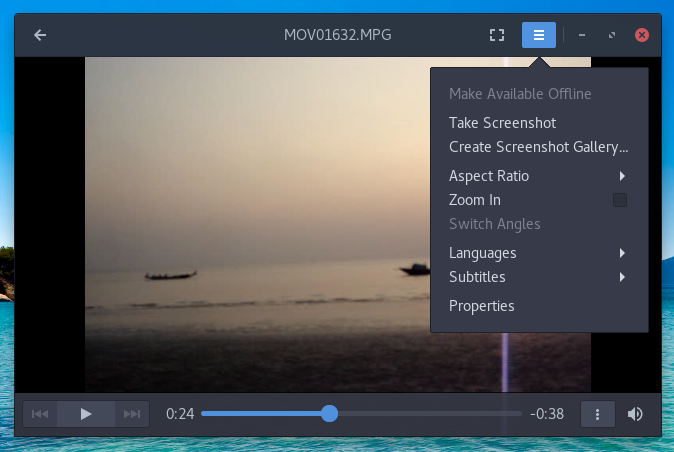
Maps
GNOME Maps application improved a lot with more professional look. You can now find out directions using Maps right from your desktop. Directions are available for Car/Cycle, Walk etc.
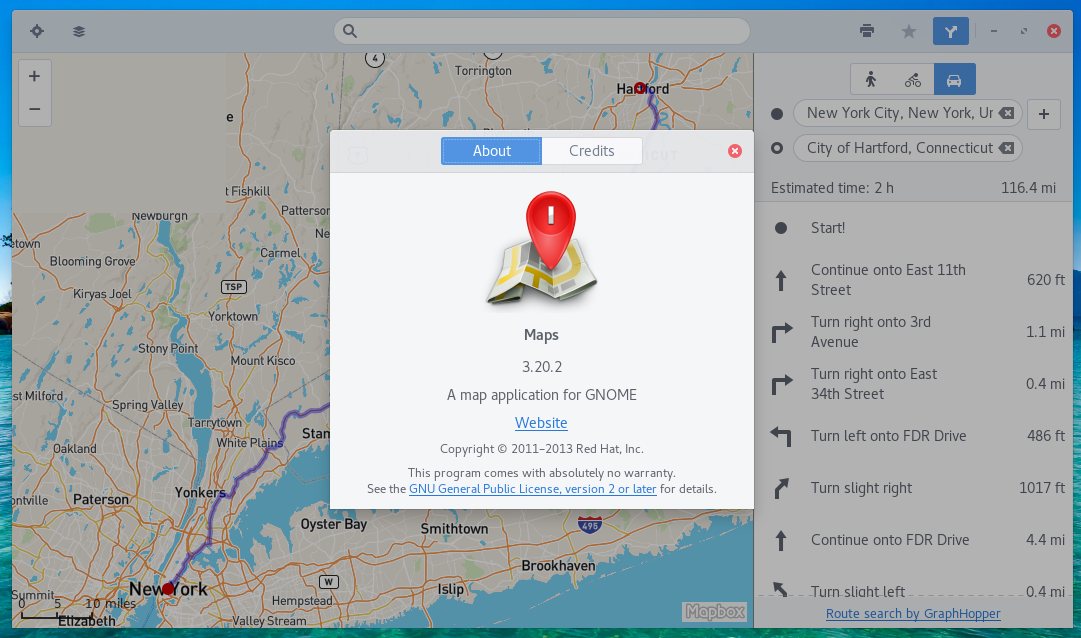
How to get GNOME 3.20
So, overall GNOME 3.20 becomes more professional and it came a long way. GNOME 3.20 currently available in Apricity OS, Fedora 24 via official installation packages.
Installing in Ubuntu 16.04 LTS Xenial Xerus
Latest LTS version of Ubuntu – Xenial Xerus comes with GNOME 3.18 version which is the earlier version of 3.20. If you want to upgrade GNOME in Ubuntu 16.04 LTS Xenial Xerus, follow below steps. Run below commands from terminal.
sudo add-apt-repository ppa:gnome3-team/gnome3-staging sudo apt update sudo apt dist-upgrade
Be very careful if its tries to remove any package. Make sure you know what is being removed and you are fine with it.
After installation, if you want to go back to version 3.18, run below commands from terminal.
sudo apt install ppa-purge sudo ppa-purge ppa:gnome3-team/gnome3-staging
Drop a comment what you think about GNOME 3.20 and its features.
Note: The images used in this article is taken from GNOME version 3.20.3 running in Apricity OS.