It has been some time I am using Fedora 34 and I believe it’s time for a Fedora 34 review. Here I put down my experience with Fedora 34 overall in its workstation edition.
Keeping up with the tradition, Fedora Linux always adopts newer technology across core modules, packages and brings innovation for you to its desktop flavor. This Red Hat sponsored distribution is always front-runner while taking risks with new features in Linux desktop and distribution space. When you compare the numbers, the usage of Fedora Linux across the world is far lesser than the Ubuntu Linux. However, I believe it mostly because general people are unaware of its stability and its easy installation and use.
So, since the release of Fedora 34, I am using it for some time as my daily driver. And I must say, it is one of the awesome releases from the team. And that compelled me to write my experiences here for our readers.
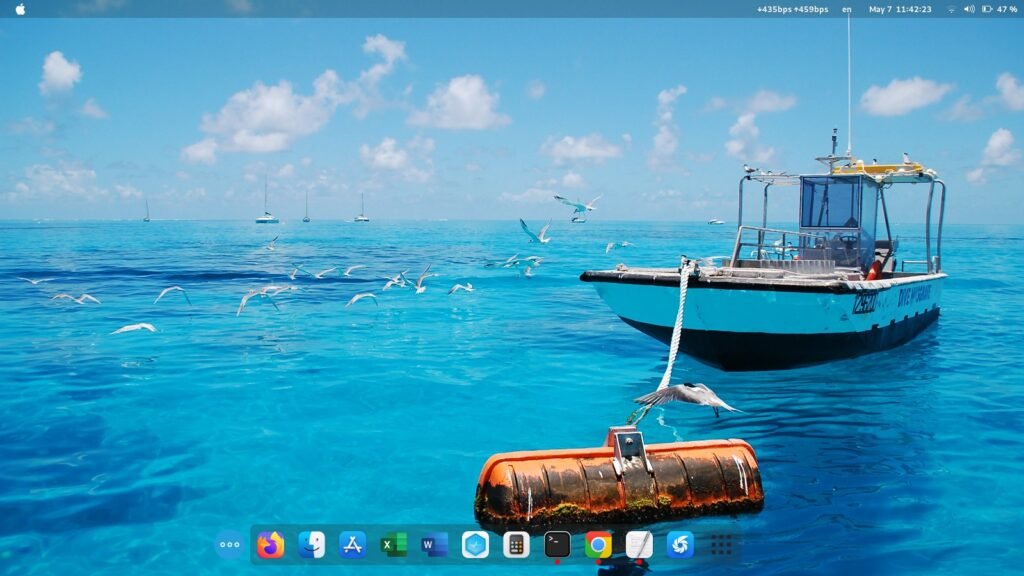
Table of Contents
Fedora 34 Review
Test Hardware
I tested Fedora 34 in both real hardware and virtual machines. For the virtual machine, I have used the GNOME Boxes which I feel easy to use.
Here’s the hardware spec where I tried Fedora 34.
- Intel Core i5, SSD, 8 GB Ram, Built-in Laptop Display, Intel Graphics
- Intel Core i3, SSD, 4GB Ram, Nvidia Ge-Force (old graphics card)
Live desktop and Installation
After you download the .iso, write it on USB, and booting from it, you get a fresh and productive GNOME 40 desktop. You can play around with the LIVE session if you want. And if you feel like, go ahead and install to physical drive via the easy installer.
Fedora 34 installation went on very smoothly thanks to the Anaconda Installer. It only asks you to provide the target storage, keyboard language, time zone details before installation. This is one of the advantages of the Anaconda installer which is used by Fedora over the years. The account creation and other aspects handled by GNOME after installation is finished and you boot for the first time. I guess this saves some time during the pre-installation phase.
No bugs or problems I have encountered during the entire installation process. However, for the older hardware, the installation tool little bit of extra time – approximately 15 mins extra. Probably due to 4G of RAM.
The standard installation on the virtual machine and in Intel Core i5 took around 9 minutes. This is probably the advantage of using zstd compression while using btrfs file system as default.
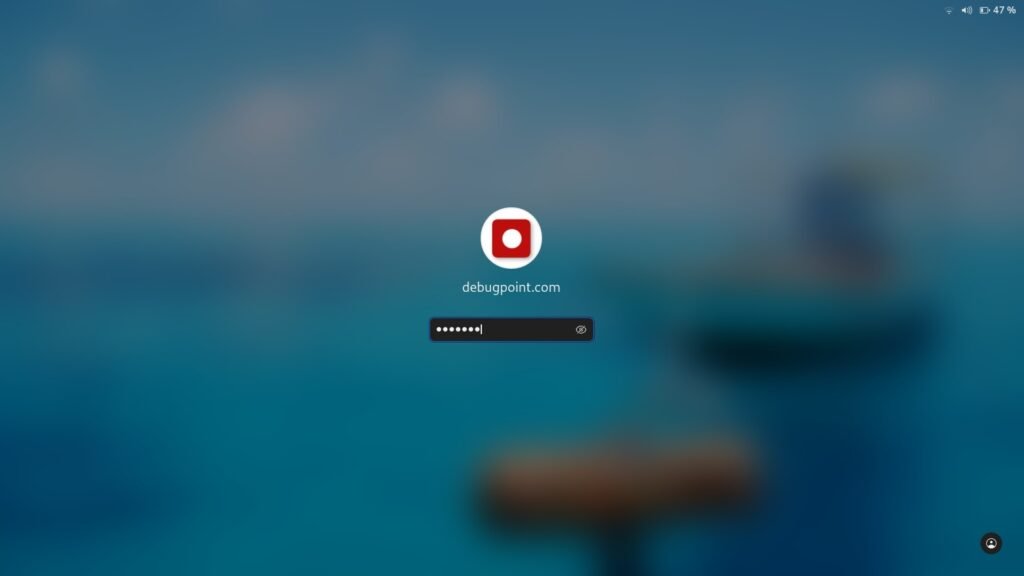
GNOME 40
The first desktop impression is pleasant. If you are using the default GNOME 40 workstation edition, you get a quick tour of the desktop. The Tour app is part of the GNOME 40 desktop. The performance is improved definitely since the prior releases. The GNOME 40 desktop brings additional performance improvements across the desktop while presenting to you a completely different desktop experience.
After using GNOME over the years, I felt this version of the Fedora and GNOME combination is the fastest among all. The carefully packaged desktop with Fedora’s chooses modules gives GNOME 40 a different and favorable experience.
I always find that the same desktop environment performance seems different in various Linux distributions, despite they are the same. For example, XFCE seems slower in Xubuntu than in vanilla Arch Install despite they are the same desktop. It is the underlying Linux distribution that makes the difference and how good they are packaged together.
And Fedora 34 and GNOME 40 are the best among them all. I am really wondering how GNOME 40 would perform when Ubuntu chose to adopt it later this year.
Default Applications and Post Install Needs
If you use the GNOME Workstation edition, you get all the basic application lists with the default install. A quick list of apps that you get for your day-to-day basic needs:
- Text Editor – gedit
- Transmission – Torrent Client
- Videos – video player
- Screenshot tool
- Document viewer
- Scanner
- Firefox Web Browser
- Maps
That said, there are certain settings or packages which I feel it lacks. They are not that “end-of-the-world” features, but rather “good-to-have”. I listed them in “10 Things to do After Installing Fedora 34“. I feel some of them really need to be enabled by default. For example, the “Tap-to-Click”, enabling minimize and maximize window buttons, etc. The irony is it requires another application (gnome-tweak-tool) to enable these buttons.
Developer Needs
Fedora is always developer-friendly Linux distribution. Fedora 34 pre-loads all necessary development packages and also provides you several developer-friendly spins for core development or even if you are a student.
Here is a quick summary of the development packages you get with Fedora 34.
- Binutils 2.35
- Gcc 11
- glibc 2.33.
- Golang 1.16
- Ruby 3.0
- MariaDB 10.5
- Ruby on Rails 6.1
New Features
- Among all the new features, I feel the following ones are really standing apart.
- Defaulting to Wayland for KDE Plasma. GNOME already defaulting to Wayland.
- Pipeware sound daemon replacing the good-ol’ pulseaudio for better performance, features, and security
- A new tiling window manager spin – i3
- Zstd compression is made as default when using btrfs enabling faster read, write performance while saving disk space significantly.
- Defaulting to systemd-oomd daemon for better handling of out-of-memory situations.
Resource Usage
During my test, while doing this Fedora 34 review, on the Intel I5 machine and virtual machine, the performance is very good. But in the Intel i3 hardware, the performance lacked a bit. It felt slower, probably due to 4GB of RAM and Nvidia Geforce card driver is not installed. This is an old Nvidia card, the driver (nvidia-340) installation bit tricky, so in my opinion Fedora 34 performed fairly with the default x11 driver. In case you are using Nvidia hardware and facing challenges installing a driver, you may read this awesome guide from the Fedora team.
Overall, in both real hardware and virtual machines, RAM usage varies between 35% to 38% of total available during idle state. CPU usage remained within 10%.
Most of the memory used by gnome-shell, gnome-software in all cases followed by other applications.
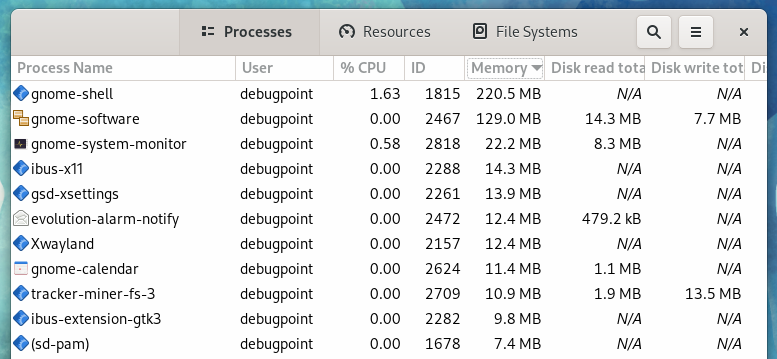
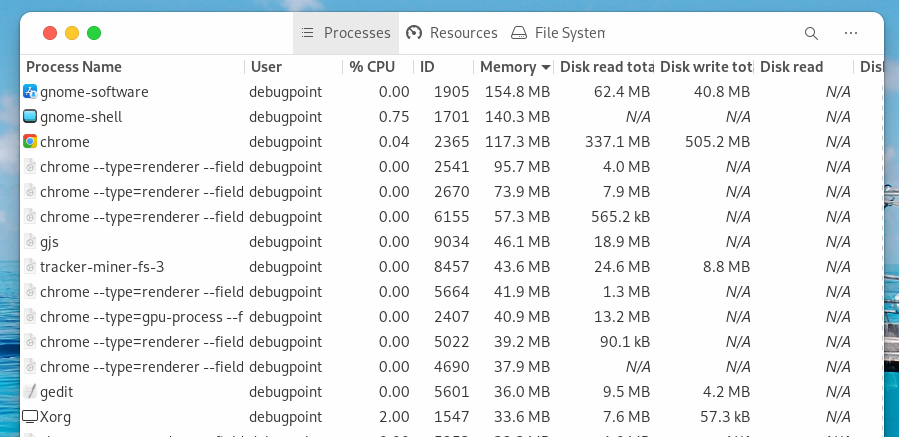
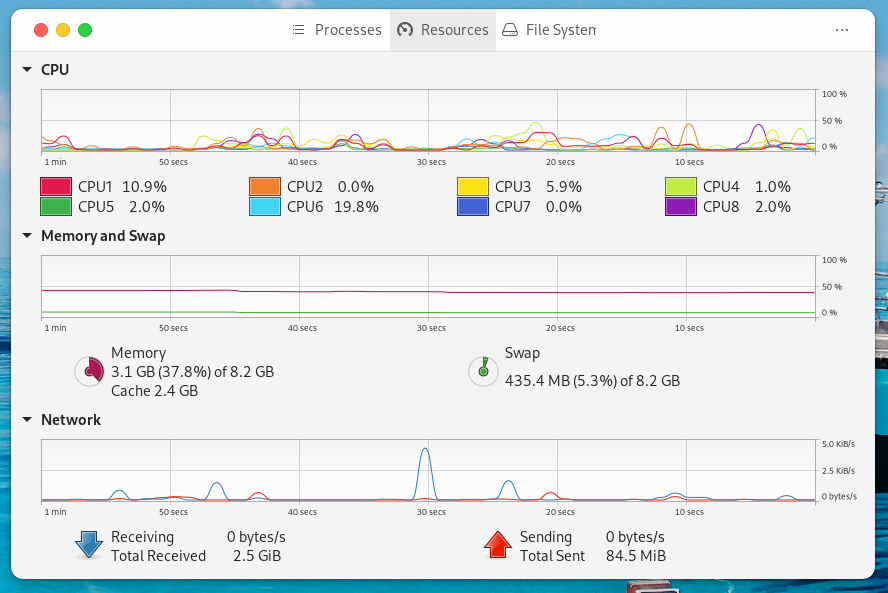
Closing Notes
After doing this Fedora 34 review, I am compelled to say that it is yet another impressive release from the Fedora team. And it is surprisingly stable being distribution which adopts latest packages. I have not encountered any crashes or anything unusual for daily work in my overall usage, which involves browsers, LibreOffice, basic tools such as document viewers, video players, preparing presentations, checking emails in Thunderbird. I think Fedora is now ready for general desktop users more than ever. I wish it gets its due popularity which it really deserves.