We review the popular Endless OS as Linux Desktop with the new features and updates of the latest version 4.0.

Endless OS is a OSTree based free and open-source Linux Distribution. This Linux distribution is packaged from Debian/Ubuntu, but not directly based on it. OSTree is an atomic upgrade system for Linux-based OSes. This is a unique way to provide package updates to Linux-distribution, where OSTree packages everything in a server and then replicates to the client.
The main advantage is that your underlying Linux operating system always remain intact, and it is read-only. OSTree only operates in user space.
In that sense, Endless OS never breaks, and it remains fresh as you install for the first time. Today, only very few Linux Distribution are based on OSTree technology – such as Fedora SIlverblue and Fedora Kinoite.
That said, let take a deep dive on the Endless OS as a whole and check out the updates to the new version.
Table of Contents
Endless OS Review
Version 4.0 Updates
As of writing this post, Endless OS latest version is 4.0 which has been released on Nov 22, 2021. This release brings better app grid switching with indicators, switch user option and a Long term support model. With this new support model, this version 4.0 will continue to receive update even after Endless OS 5.0 released. You can learn more about the updates in this post.
Downloading Endless OS
Before I go into the installer, I would like to spend a few words on the installer/.ISO of this distribution. Endless OS brings two separate installers. An .ISO file specifically designed for Windows system to install as dual-boot. This installer is an EXE file which you can download in Windows machine and start the installation! This something unique I found.
With all the Windows hate aside, this actually helps to adopt this Linux distribution far more easily for the average user. An average user may not even know what a partition or a GRUB is. So, in those situations, it downloads, does the partition and installs it without any complex user input. This is really impressive. You can learn more about the Windows installation here.
Other .ISO images are dedicated to –
- Basic desktop installer with language selection
- A specially designed .ISO for virtual machine
- .ISO images for ARM hardware such as Raspberry Pi, Pinebook Pro etc.
Go ahead and open the below link and get your .ISO copy. Remember, the full installer ISO files are much larger > 10 GB. So, if you are planning to test, use the basic installer.
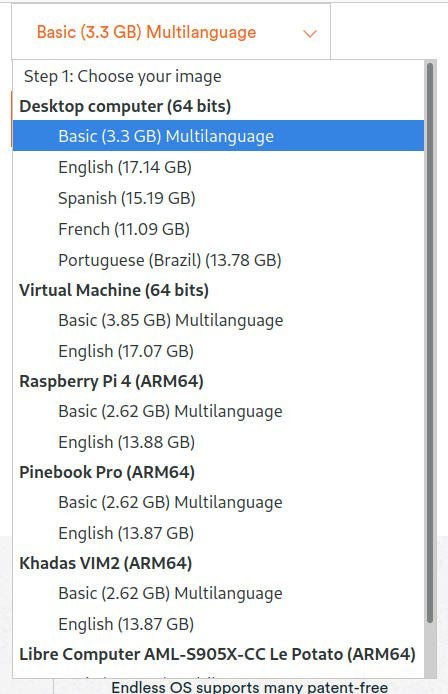
Unique Installation of Endless OS
Apart from the Windows installation as described above, you need to know a couple of things. The Endless OS can not be installed at the moment as dual boot with other Linux distributions. What? Yes.
As per the information I found, the .ISO is not designed to handle other Linux distribution as dual boot. However, you can try it in virtual machine with any Linux host OS.
The basic installer gives you two options. Try in LIVE media or reformat the entire disk and install. Yes, entire disk. So be very careful if you’re trying to install in actual hardware.
During my test, I had to install it in a virtual machine (virt-manager) because I don’t want to reformat my entire SSD.
The installation went smooth. No error whatsoever. However, it took a little longer (probably 10 to 15 minutes extra) than other Linux distribution installation in same hardware.
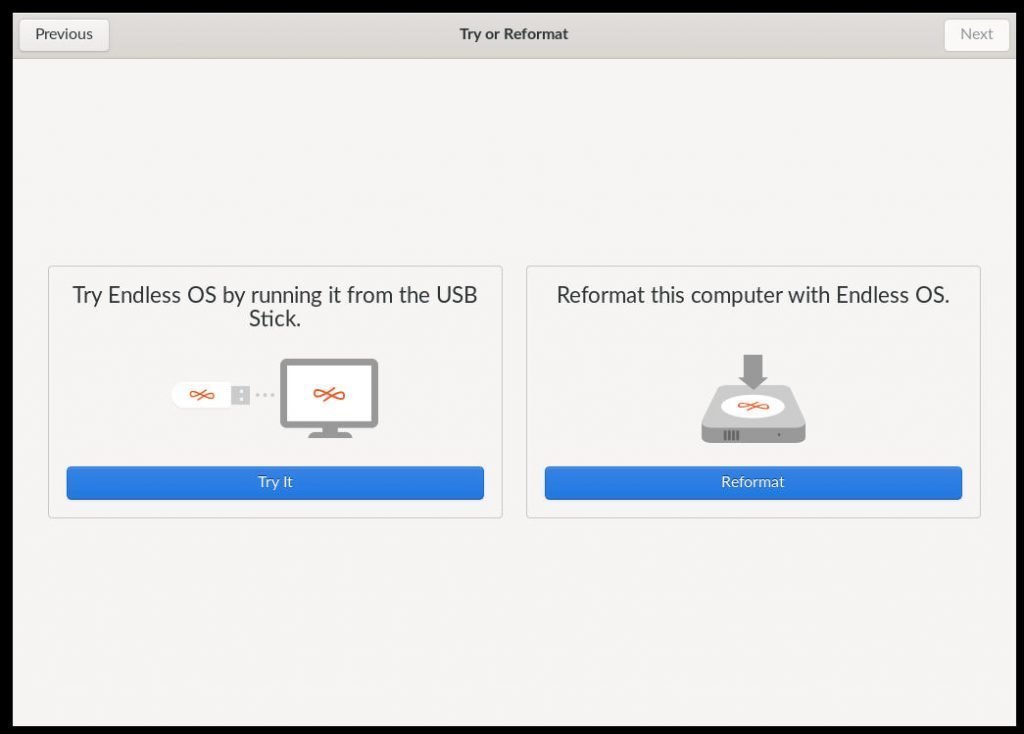

First Login and Setup
After the successful installation, you get to choose Language, user account, privacy options. These are standard GNOME options which we see in Fedora Workstation GNOME Edition. One of the important item is the terms of use. As this Linux is targeted for mass deployment for schools, non-profits or labs – you might want to go through the terms.
User creation dialog have an option to set up parental control for the user being created, which is neat.
How the Endless OS with GNOME desktop looks
When you first boot up, you see a desktop with icons and a search bar.
This is the application list menu, which is the default desktop screen. You can search any items in your desktop and launch them via the search bar. The search bar also gives you the option to directly search Google via Chromium, which is the default browser.
This default desktop screen contains preloaded applications and well organized app folders for native GNOME apps.
The bottom panel is awesome, really. It is well optimized in terms of looks and width. Not too narrow or wide. In the far left, you have Endless OS icon, which is a toggle for show applications and show desktop options.
Then, you have the favorites as icons. The favorites icons have the app indicator notifying that it is open. If some app is not marked as favorites, they also show up in the bottom panel when opened with app indicator. This is super neat.
To the right, the system tray is classified intro three sections. First one gives you the volume controls, network and Wi-Fi settings. In the middle you have date, time and calendar on mouse-hover. And at the extreme right you have the options to log out, switch user, power off and other information. All these menu comes up when you mouse-hover into it. You do not need to click them.
Hot Corner and Workspace
Endless OS is based on GNOME 3.38 version. Not GNOME. Hence, the workspace design is kind of unique. To the extreme right bottom – there is a hot corner. When you click on that, it brings up the current workspace with a list of running applications. When you mouse hover, you can close them or select them without leaving the view.
Things that I feel Endless OS done right with GNOME
If you have used GNOME in Ubuntu or Fedora, and then experienced it in Endless OS, you might find some UI tweaks works out of the box. You do not need to set up Extensions or change settings. Here are a couple of them I found that I wish GNOME with Fedora or Ubuntu would feature by default.
- Clicking on desktop empty section shows the desktop by minimizing all open applications. And pressing ALT+TAB brings up the open app windows again. You can’t imagine how comfortable this behavior is.
- The show desktop and app toggle at the bottom right of the panel and its default mapping with Super key. This just works.
- All windows have Minimize, Maximize, and Close icons at the top right by default. You do not need additional tweaks to get it working.
- Hot corner implementation at the far right.
- Panel design in terms of width, app icons with app indicators. They are all default implementations.
- System tray menu popup in mouse over by default. You do not need an extra click to open it up. This is such a breathing while using the mouse.
Here’s a quick video showing all the above features.
Unique Features that make it perfect for non-technical users
Perhaps the unique selling point of this Linux desktop is minimal user intervention during installation + post-install tweaks. And you can start using this desktop without internet connection right away. A perfect desktop for those places where internet is not always available.
Think about a school at a remove place where Internet connectivity is costly or not available. But you need to have a stable, free and easy-to-use Linux Desktop for kids to learn the computing. You can burn a CD/DVD or create USB with language specific .ISO and deploy it offline.
And post-installation does not require any additional settings at all. All the options are well defaulted and just works.
Software and Applications
One point to note that, Endless OS use Flatpak to deploy applications. There is no way to install other than Flatpak. For example, you can not use apt or apt-get at all because the file system is read only.
That’s why, the .ISO itself is larger and contains all required applications, language packs preloaded. Ideal for schools, labs and other forms of deployments.
However, if you need additional applications, you can install it using the customized App Center for GNOME with internet connection.
The App Center have curated categories at the left which shows the Flatpak applications. The App center is configured to fetch application metadata directly from Flathub.
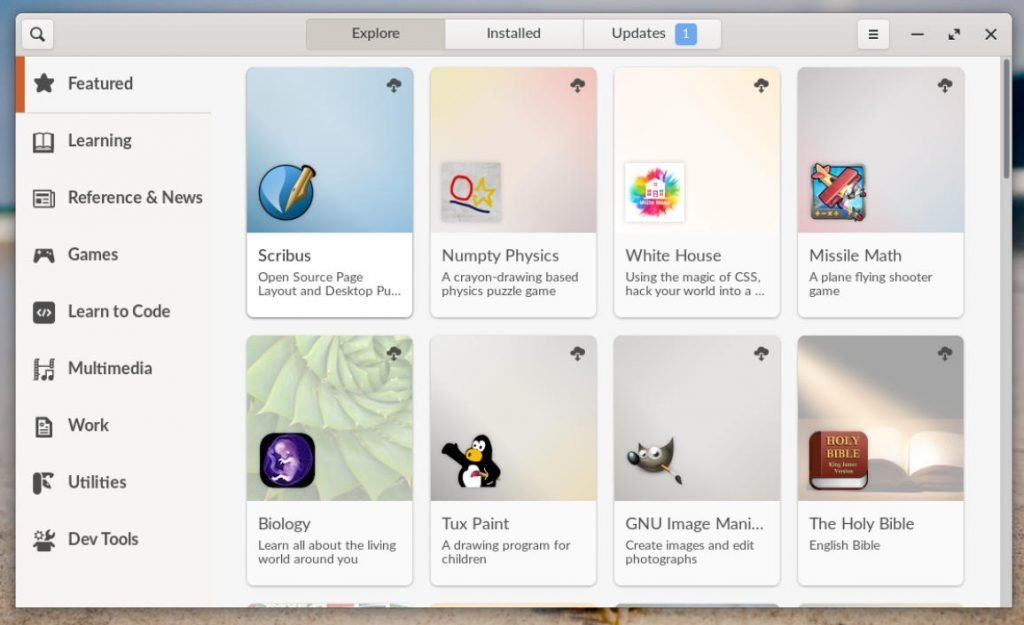
Oh, this OS supports NVIDIA cards out-of-the-box with either the proprietary driver for supported cards or nouveau for older ones.
Help Center
Think about a situation, where a student is learning computer for the first time using Endless OS. If the person want to change the login screen photo, how does he/she do?
Here comes the great built-in help center of this OS which I feel one of the important feature. All the person need to do is type something in the desktop search bar and pull up help.
This is so helpful, isn’t it?
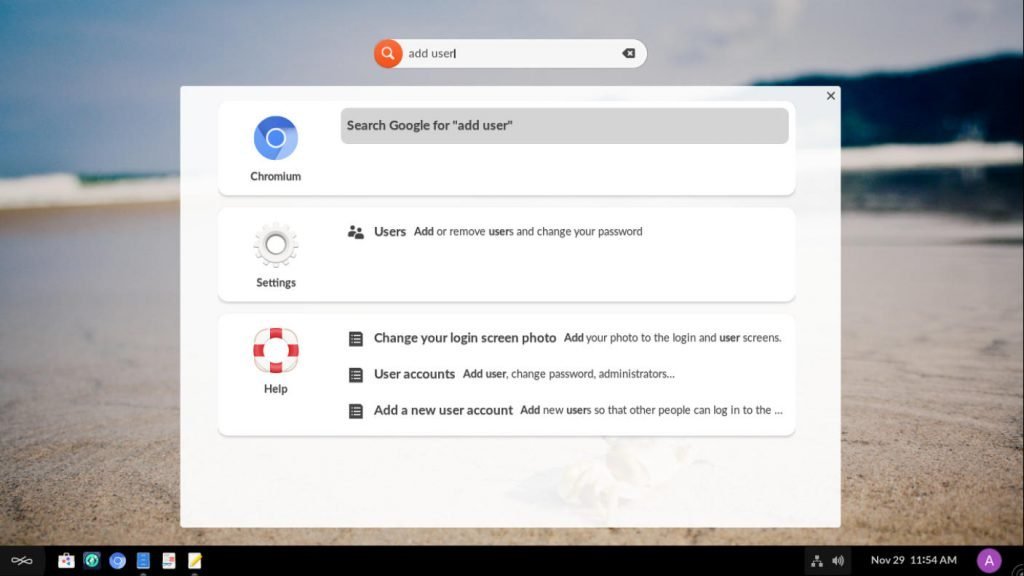
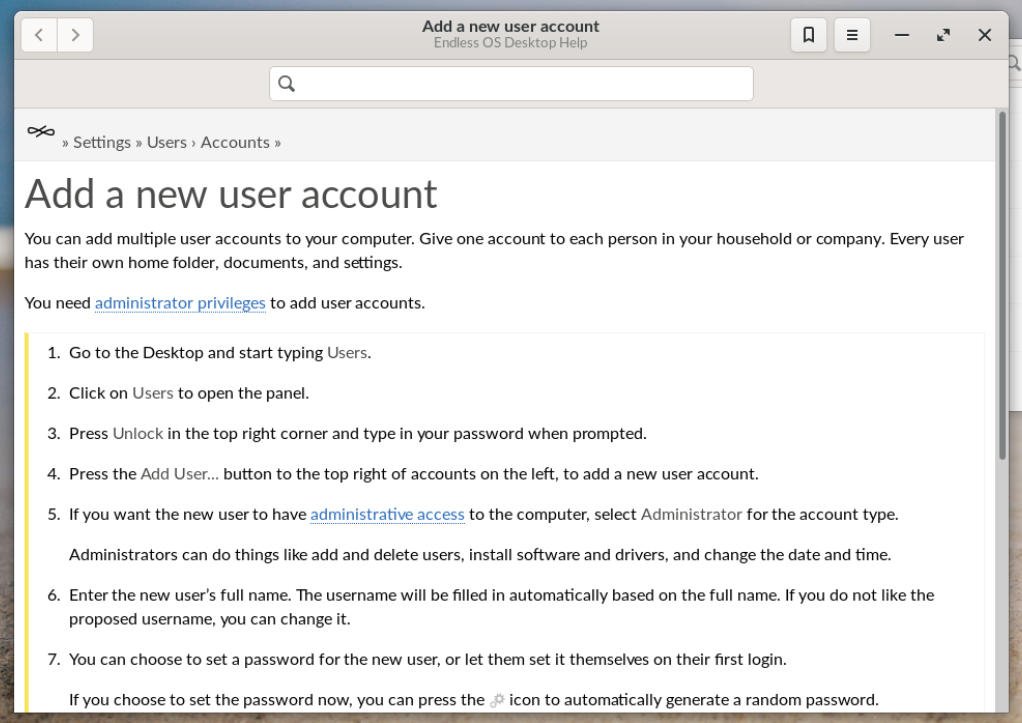
How about the performance?
I have only managed to install it in a virtual machine. So, it has comfortable response time while using the desktop. The animations and other gestures are instant. I kept it running for more than 15 hours in a virtual machine.
After 15 hours, it was consuming around 1 to 2% CPU and 1 GB of memory. Most of the CPU is consumed by gnome-shell, followed by Xorg. I am not sure why gnome-shell was consuming so much, might be memory leak bug. Not sure though.
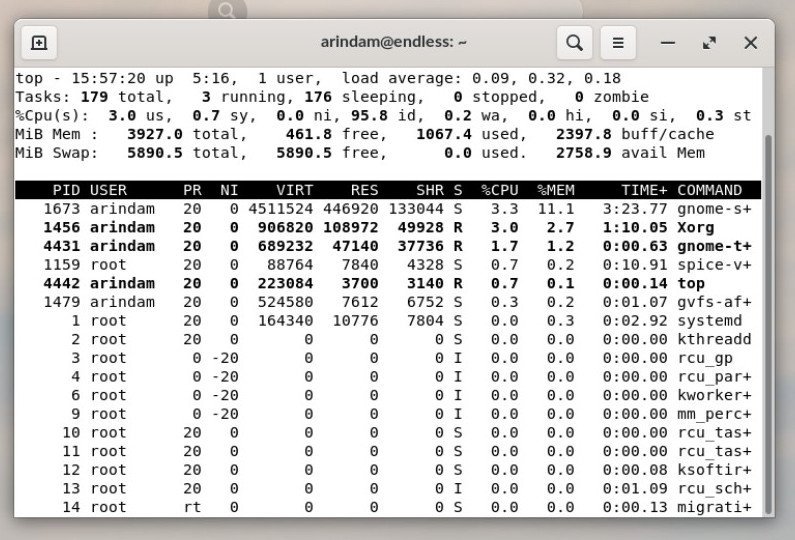
What about disk space?
As this Linux distribution plans to be a self-sufficient distro without internet, the installation size is a little larger compared to other distributions such as Ubuntu or Fedora. A default virtual machine installation takes around ~11 GB of disk space.
Is it a perfect Linux Distribution? Well, not really.
I try many Linux distributions and desktops for this blog and my work. Very few are perfect and ready to use just after installation. I mean, you don’t need to go over “10 things to do after installing **” with this Linux distribution.
But, some minor improvements are welcome from the team in the future. First item I feel, an .ISO which is dedicated to be installed side-by-side with Ubuntu, fedora and other Linux. This is really needed.
Probably some support for Snap packages in the future.
And the final drawback might be the availability of applications only as Flatpak. Not every app have an official flatpak version today. That limits its capability to some extent, but not more.
If things go wrong – how to get help and Support?
There’s a great online active community of Endless OS where you get support from its creators. And the documentation is also very impressive which contains all necessary details ranging from installation to usage. You can visit the community and documentation using the below links.
Closing Notes
Endless OS is one of those few Linux distributions which I felt really well thought of and designed. It is perfect for schools, labs, and remote/offline situations. And perfectly designed to be used by anyone without prior knowledge of much computing, even experience of Windows. Even the Windows users would feel comfortable using this modified GNOME desktop. That said, I am hoping that the team should bring up options to install it alongside other Linux distributions. Then it might be a daily driver distribution for many Linux users and get more attention it deserves.
If you want only one Linux operating system in your machine which is super stable and run for years, then go ahead and try this distribution. You will be amazed by how much time you save without worrying about terminal, commands, updates/upgrades and sudden package dependency surprises.
To wrap up this Endless OS review, what you think about Endless OS? Is it a perfect distro? Let me know in the comment box below.